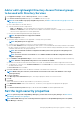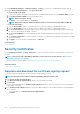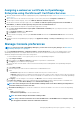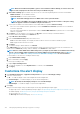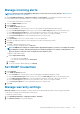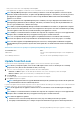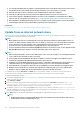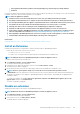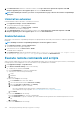Users Guide
3. In the Show warning if warranties are expiring in the next box, enter the number of days. You can enter a value 0–1000(both
included). The default value is set as 90 days. The warranties expiring based on this setting are represented as in the report and
the widget.
4. The Show expired warranties checkbox, which is checked by default, can be cleared. When cleared, OpenManage Enterprise stops
reporting the expired warranties on all the places where warranty-related statistics are displayed.
5. Click Apply or Discard to either save the warranty settings or to discard the changes and retain the old settings.
Check and update the version of the OpenManage
Enterprise and the available extensions
To go to the Console and Extensions page, click Application Settings > Console and Extensions. On the Console and Extensions page
you can do the following:
1. View the current version of your OpenManage Enterprise, check if updates are available, and then upgrade to a newer version. You
can click the Update Settings button to:
a) Check for the updates Automatically or Manually.
b) Choose from the Online or Offline modes of updating the appliance.
For more information see Updating the OpenManage Enterprise version
2. Download and install more extensions (plug-ins) such as the Power Manager extension to enhance the functionality of the appliance.
For more information about the installation of extensions, see Install an Extension
NOTE: The OpenManage Enterprise Advanced license is required for the extensions to be fully functional after
installation. For more in-depth information about the extensions, refer the respective documentation available on the
Dell Support site.
NOTE: Installing an extension on OpenManage Enterprise restarts the appliance services.
3. With the already-installed extensions you can do the following:
• Click More Actions drop-down menu to learn more about the extension, disable, uninstall, enable, or to change the settings of the
extension. For more information, see Disable an extension, Uninstall an extension, Enable Extension
• You can click on Update Available as and when new versions of the extensions are available.
Related information
Update from Dell.com
Update from an internal network share
Updating the OpenManage Enterprise version
The Update Settings (Application Settings > Console and Extensions) can be configured to either automatically or manually check for
the availability of new updates and to specify if the appliance needs to check for updates available online at https://downloads.dell.com/
openmanage_enterprise or from a local repository set by the Administrator.
When configured to automatically, the appliance checks for the availability of the updates every Monday. If a new version is available, a
banner with the new upgrade version information is displayed. On the banner, user can choose to dismiss the notification, be reminded
later, or can click View Now to know details such as the version and size of the update available on the Application Settings > Console
and Extensions page.
Click Update on the Console and Extensions page to view the new features and enhancements of the available update and then click
Download Updates to initiate an update.
NOTE:
For more detailed information about updating OpenManage Enterprise to the latest version, see the
Upgrade the
Dell EMC OpenManage Enterprise appliance version
technical white paper on the support site.
Before updating to the latest version, ensure that you:
• Take a VM snapshot of the console as a backup in case something unexpected occurs. (Allocate more downtime for this, if
necessary).
• Allocate at least an hour for the update process. Allocate more time if the update must be downloaded by using a slower network
connection.
• Ensure that no device configuration tasks or deployment tasks are running or are scheduled to run during the planned downtime.
126
Managing OpenManage Enterprise appliance settings