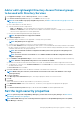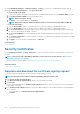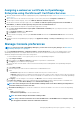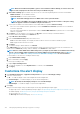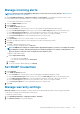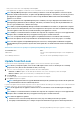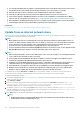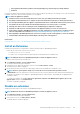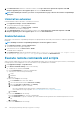Users Guide
Manage incoming alerts
NOTE: To perform any tasks on OpenManage Enterprise, you must have necessary user privileges. See Role-based
OpenManage Enterprise user privileges.
By clicking OpenManage Enterprise > Application Settings > Incoming Alerts, you can define the properties of the user who
receives incoming alerts by using SNMPv3 protocol. You can also set the TrapForward properties.
• To set the SNMP credentials for incoming alerts:
1. Select the SNMPV3 Enable check box.
2. Click Credentials.
3. In the SNMP Credentials dialog box:
a) In the User Name box, enter the login ID of the user who manages the OpenManage Enterprise settings.
b) From the Authentication Type drop-down menu, select either the SHA or MD_5 algorithm as the authentication type.
c) In the Authentication Passphrase box, enter the passphrase pertaining to SHA or MD_5 based on your selection.
d) From the Privacy Type drop-down menu, select either DES or AES_128 as your encryption standard.
e) In the Privacy Passphrase box, enter the passphrase based on your privacy type.
f) Click Save.
4. In the Community box, enter the community string to receive the SNMP traps.
5. By default, the SNMP port number for the incoming traps is 161. Edit to change the port number.
6. Click Apply.
The SNMP credentials and settings are saved.
7. To reset the settings to default attributes, click Discard.
NOTE:
If SNMPv3 alert settings are configured before upgrading the appliance, you have to reconfigure the settings
by providing the username, authentication passphrase, and privacy passphrase to continue receiving the alerts. If
the issues persists, restart the services using the Text User Interface (TUI).
• To apply the TrapForward settings:
1. Expand TrapForward Settings.
• To forward the trap, select AS_IS.
• To forward the normalized trap, select Normalized.
2. Click Apply.
3. To reset the settings to default attributes, click Discard.
Set SNMP Credentials
1. Click Credentials.
2. In the SNMP Credentials dialog box:
a) In the User Name box, enter the login ID of the user managing the OpenManage Enterprise settings.
b) From the Authentication Type drop-down menu, select either the SHA or MD_5 algorithm as the authentication type.
c) In the Authentication Passphrase box, enter the passphrase pertaining to SHA or MD_5 based on your selection.
d) From the Privacy Type drop-down menu, select either DES or AES_128 as your encryption standard.
e) In the Privacy Passphrase box, enter the passphrase based on your privacy type.
3. Click Save.
Manage warranty settings
Warranty settings determine the display of warranty statistics by the OpenManage Enterprise on the home page Alert widget,
scoreboard across all pages, the Warranty page, and the reports.
To change the warranty settings:
1. Click OpenManage Enterprise > Application Settings > Warranty
2. Click Warranty Settings to activate the dialog box.
Managing OpenManage Enterprise appliance settings
125