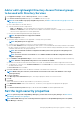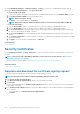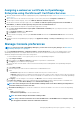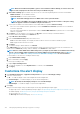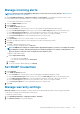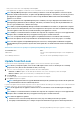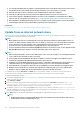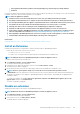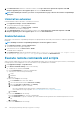Users Guide
NOTE: When the Instrumentation(NetBios) option is selected in General Device Naming, for chassis devices the
Chassis name is displayed as the device name entry on the All Devices page.
2. Server Device Naming applies to iDRACs only. Select from one of the following naming modes for the discovered iDRACs :
• iDRAC Hostname to use the iDRAC hostname.
• System Hostname to use the system hostname.
NOTE: The default naming preference for iDRAC devices is the System Hostname .
NOTE: If any of the iDRACs do not have the iDRAC hostname or the System hostname to satisfy the setting,
then the appliance identifies such iDRACs using their IP addresses.
3. To specify the invalid device hostnames and the common MAC addresses expand the Advance Settings:
• Enter one or more invalid hostnames separated by a comma in Invalid Device Hostname. By default, a list of invalid device
hostname is populated.
• Enter the common MAC addresses separated by a comma in Common MAC Addresses. By default, a list of common MAC
addresses is populated.
4. Click Apply to save the changes to the settings or click Discard to reset the settings to the default attributes, .
• Set the devices that must be displayed in the All Devices view.
1. Expand All devices View Setting.
2. From the Show unknown devices drop-down menu, select:
• False: On the Dashboard page, do not display the unknown devices in the list of all devices and device groups.
• True: Display the unknown devices in the list.
3. Click Apply.
4. To reset the settings to default attributes, click Discard.
• In the SMB Setting section, select the Server Message Block (SMB) version that must be used for network communication. The
default selection is Disable V1 (meaning, SMBv1 is disabled). Select Enable V1 to enable SMBv1.
NOTE:
Ensure to enable SMBv1 in the SMB Settings before you begin any tasks which need communication with any
chassis or the PowerEdge YX2X and YX3X servers that have iDRAC version 2.50.50.50 and earlier. See Manage
Console preferences and Generic naming convention for Dell EMC PowerEdge servers for more information.
• To set the address of the user who is sending an email message:
1. Expand Email Sender Settings.
2. Enter a email address and click Apply.
• To set the trap forwarding format:
1. Expand Trap Forwarding Format.
2. To retain the trap data as-is, select Original Format. To normalize, select Normalized.
3. Click Apply.
Customize the alert display
1. Click OpenManage Enterprise > Application Settings>Alerts and expand the Alert Display Settings.
2. Select one of the following:
a) All — to enable the display of both acknowledged and unacknowledged alerts.
b) Unacknowledged — to enable the display of only the unacknowledged alerts.
NOTE: By default, the Alert Display Settings is set as Unacknowledged.
c) Acknowledged — to enable the display of only the acknowledged alerts.
3. Click Apply.
Changes to the Alert Display Settings would be impact the following OpenManage Enterprise pages:
• The upper-right corner of all the OpenManage Enterprise pages. See OpenManage Enterprise Graphical User Interface overview.
• The Dashboard page. See Monitor devices by using the OpenManage Enterprise dashboard.
• The Devices page. See Donut chart.
• The Alert Log table under the Alerts page. See View the alert logs.
124
Managing OpenManage Enterprise appliance settings