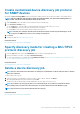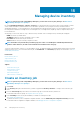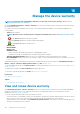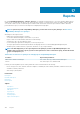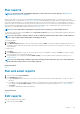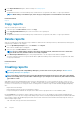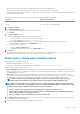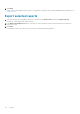Users Guide
Managing device inventory
NOTE: To perform any tasks on OpenManage Enterprise, you must have necessary user privileges. See Role-based
OpenManage Enterprise user privileges.
By clicking OpenManage Enterprise > Monitor > Inventory, you can generate a device inventory report to better manage your data
center, reduce maintenance, maintain minimum stock, and reduce operational costs. By using the Inventory Schedules feature in
OpenManage Enterprise, you can schedule jobs to run at predefined time, and then generate reports. You can schedule inventory jobs on
the 12th generation and later PowerEdge servers, networking devices, PowerEdge chassis, EqualLogic arrays, Compellent Arrays, and
PowerVault devices.
On this page, you can create, edit, run, stop, or delete inventory schedules. A list of existing inventory schedule jobs is displayed.
• NAME: The inventory schedule name.
• SCHEDULE: Indicates if the job is scheduled to run now or later.
• LAST RUN: Indicates the time the job was last run.
• STATUS: Indicates if the job is running, completed, or failed.
NOTE: On the Discovery and Inventory Schedules pages, the status of a scheduled job is identified by Queued in the
STATUS column. However, the same status is indicated as Scheduled on the Jobs page.
To preview a job information, click the row corresponding to the job. The right pane displays the job data and the target groups associated
with the inventory task. To view information about the job, click View Details. The Job Details page displays more information. See View
an individual job information.
Related tasks
Run an inventory job now
Stop an inventory job
Delete an inventory job
Create an inventory job
Topics:
• Create an inventory job
• Run an inventory job now
• Stop an inventory job
• Delete an inventory job
• Edit an inventory schedule job
Create an inventory job
NOTE:
To perform any tasks on OpenManage Enterprise, you must have necessary user privileges. See Role-based
OpenManage Enterprise user privileges.
1. Click Create.
2. In the Inventory dialog box, a default inventory job name is populated in Inventory Job Name. To change, enter an inventory job
name.
3. From the Select Groups drop-down menu, select the device groups on which the inventory must be run.
For information about device groups, see Organize devices into groups.
4. In the Scheduling section, run the job immediately or schedule for a later point of time.
See Schedule job field definitions.
5. To generate an inventory of the configuration compliance baseline, select the Additionally run configuration inventory check box.
For information about configuration compliance baselines, see Managing the device configuration compliance.
15
102 Managing device inventory