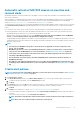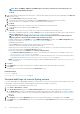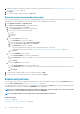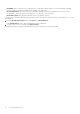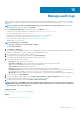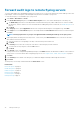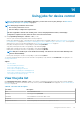Users Guide
4. Default port number by using UDP=514. Edit if necessary by entering or selecting from the box. See Supported protocols and ports in
OpenManage Enterprise on page 28.
5. Click Apply.
6. To reset the settings to default attributes, click Discard.
Execute remote commands and scripts
When you get an SNMP trap, you can run a script on OpenManage Enterprise. This sets up a policy that opens a ticket on your third party
ticketing system for alert management. You can create and store only up to four remote commands.
1. Click Application Settings > Script Execution.
2. In the Remote Command Setting section, do the following:
a. To add a remote command, click Create.
b. In the Command Name box, enter the command name.
c. Select any one of the following command type:
i. Script
ii. RACADM
iii. IPMI Tool
d. If you select Script, do the following:
i. In the IP Address box, enter the IP address.
ii. Select the authentication method: Password or SSH Key.
iii. Enter the user name and password or the SSH Key.
iv. In the Command box, type the commands.
• Up to 100 commands can be typed with each command required to be on a new line.
• Token substitution in scripts is possible. See Token substitution in remote scripts and alert policy on page 153
v. Click Finish.
e. If you select RACADM, do the following:
i. In the Command Name box, enter the command name.
ii. In the Command box, type the commands. Up to 100 commands can be typed with each command required to be on a new
line.
iii. Click Finish
f. If you select IPMI Tool, do the following:
i. In the Command Name box, enter the command name.
ii. In the Command box, type the commands. Up to 100 commands can be typed with each command required to be on a new
line.
iii. Click Finish
3. To edit a remote command setting, select the command, and then click Edit.
4. To delete a remote command setting, select the command, and then click Delete.
Enable alert policies
You can enable an alert policy, only if disabled. Enable an alert policy while creating an alert policy by selecting the Enable Policy check
box in the Name and Description section. See Create alert policies on page 91.
To enable an alert policy, select the check box corresponding to the alert policy and click Enable. The alert policy is enabled and the tick
mark indicating that the alert policy is enabled (the ENABLED column) is displayed.
NOTE:
You can enable multiple alert policies at a time by selecting the respective check boxes. To select or clear all the
check boxes, select the check box in the header row next to ENABLED.
NOTE: The Enable button of an alert policy that is already enabled appears grayed-out.
Related information
Alert policies on page 89
Forward audit logs to remote Syslog servers on page 92
94
Monitoring device alerts