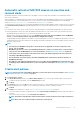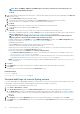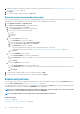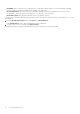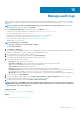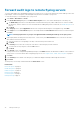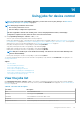Users Guide
NOTE: Alerts of SNMPv1, SNMPv2, and SNMPv3 protocols sent by such undiscovered (foreign) devices are
recognized by OpenManage Enterprise.
• Click Next.
5. (Optional) By default, the alert policies are always active. To limit the dates and the time when the policy is applicable, in the Date and
Time section you can—
a. Select the Date Range, by filling the from and to dates.
b. To specify the time when the policy would apply, select and Time interval check box and enter the time frames.
c. Select the check boxes corresponding to the days on which the alert policies must be run.
d. Click Next.
6. In the Severity section, select the severity level of the alert for which this policy must be activated.
a. To select all the severity categories, select the All check box.
b. Click Next.
7. In the Actions section, select one or more check boxes to initiate the following actions when the policy is run:
• Send email to a designated recipient by selecting the Email check box, and specifying data in the fields. Tokens can be used in the
Subject and Message fields. See Token substitution in remote scripts and alert policy on page 153
NOTE: Email action for multiple alerts of the same category, message ID and content are triggered only once
every 2 minutes to avoid repeated/redundant alert messages in the inbox.
• Configure SNMP alerts by clicking Enable next to the SNMP Trap Forwarding check box. In the SNMP Configuration dialog
box, enter or select data. See Configure SMTP, SNMP, and Syslog alerts on page 93.
• Configuring Syslog properties.
• Select the Ignore check box to ignore the alert message and not activate the alert policy.
• Send SMS to a telephone number by entering a phone number in To.
• Control the power of the device by power cycling, turning on, or turn off the device. To shut down an OS before performing
power control actions, select the Shut down OS First check box.
• Run a remote command by clicking Enable next to Remote Script Execution:
○ In the Remote Command Setting dialog box, type or select information to set up the remote commands you want to run.
See Execute remote commands and scripts on page 94.
○ From the drop-down menu, select the script you want to run when this alert policy is run. You can set up running the remote
command also as described in Managing OpenManage Enterprise appliance settings on page 128.
• Mobile: Send notifications to the mobile phone(s) registered with this OpenManage Enterprise version. See OpenManage Mobile
settings on page 146.
8. Click Next.
9. In the Summary section, details of the alert policy you defined is displayed. Carefully read through the information.
10. Click Finish.
The alert policy is successfully created and listed in the Alert Policies section.
Related information
Alert policies on page 89
Forward audit logs to remote Syslog servers on page 92
Forward audit logs to remote Syslog servers
To monitor all the audit logs of OpenManage Enterprise from Syslog servers, you can create an alert policy. All the audit logs such as user
login attempts, creation of alert policies, and running different jobs can be forwarded to Syslog servers.
To create an alert policy to forward audit logs to Syslog servers:
1. Select Alerts > Alert Policies > Create.
2. In the Create Alert Policy dialog box, in the Name and Description section, enter a name and description of the alert policy.
a. The Enable Policy check box is selected by default to indicate that the alert policy will be enabled once it is created. To disable
the alert policy, clear the check box. For more information about enabling alert policies at a later time, see Enable alert policies on
page 94.
b. Click Next.
3. In the Category section, expand Application and select the categories and subcategories of the appliance logs. Click Next.
4. In the Target section, the Select Devices option is selected by default. Click Select Devices and select devices from the left pane.
Click Next.
92
Monitoring device alerts