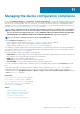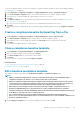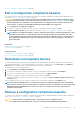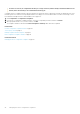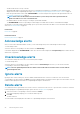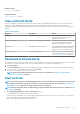Users Guide
A tick mark corresponding to an alert policy indicates that the alert policy is enabled. When an alert is received that meets the policy
criteria, you can configure the policy to perform actions such as sending email message and enabling SNMP trap forwarding. After prior
setting, you can do the following:
• Send an email message:
1. Click the EMAIL cell corresponding to the alert policy.
2. In the Alert Actions: Email dialog box, type information about the message to be sent. Use the sample message pattern indicated
in the text boxes.
3. Click Finish. A tick mark is displayed in the cell. Email message is sent when an alert is received that meets the set policy criteria.
• Forward an SNMP trap:
1. Click the SNMP TRAP cell corresponding to the alert policy.
2. When prompted, click YES.
3. Under Alerts, expand SNMP Configuration.
4. Complete the tasks in Configure SMTP, SNMP, and Syslog alerts on page 93. A tick mark is displayed in the cell. An SNMP trap is
activated when an alert is received that meets the set policy criteria.
• Ignore the alert policy:
1. Click the IGNORE cell corresponding to the alert policy.
2. When prompted that all actions associated with the policy will be removed, click YES. A tick mark is displayed in the cell. Any alert
received that meets the policy criteria will be ignored.
• Send notification to a mobile device. You must set up OpenManage Enterprise and mobile phone for sending push notifications. See
OpenManage Mobile settings on page 146.
1. Click the MOBILE cell corresponding to the alert policy. If enabled, the policy is disabled and the tick mark disappears. Vice-versa if
disabled.
• Send an SMS message:
1. Click the SMS cell corresponding to the alert policy.
2. In the Alert Actions: SMS dialog box, type phone number.
3. Click Finish. A tick mark is displayed in the cell. SMS message is sent when an alert is received that meets the set policy criteria.
NOTE: An SMS is sent to only the US-based cell phones.
• Perform a power control action on the device:
1. Click the Power Control cell corresponding to the alert policy.
2. In the Alert Actions: Power Control dialog box, select to indicate if you want power cycle, turn off, or turn on a device.
3. Click Finish. A tick mark is displayed in the cell. SMS message is sent when an alert is received that meets the set policy criteria.
• Run a remote script:
1. Click the Remote Script Execution cell corresponding to the alert policy.
NOTE:
Remote script feature requires that the script be located on a remote Linux server that is accessible by
OpenManage Enterprise. Remote script execution is not supported on a Windows server.
2. When prompted, click YES.
3. On the Script Execution tab, under Remote Command Setting, complete the tasks in Create a Remote command job for
managing devices on page 101. A tick mark is displayed in the cell. The specified command is run when an alert is received that
meets the set policy criteria.
Related tasks
Delete alert policies on page 95
Disable alert policies on page 95
Enable alert policies on page 94
Edit alert policies on page 95
Create alert policies on page 91
90
Monitoring device alerts