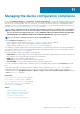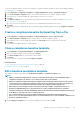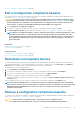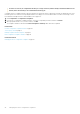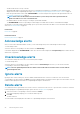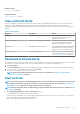Users Guide
Related concepts
View the alert logs on page 87
Related information
Monitoring device alerts on page 87
View archived alerts
At a time, a maximum of 50,000 alerts can be generated and viewed by using OpenManage Enterprise. When 95% of the 50,000 limit
(47,500) is reached, OpenManage Enterprise generates an internal message indicating that, when the count reaches 50,000,
OpenManage Enterprise will automatically purge 10% (5000) of the archived alerts. The table lists different scenarios involving the alert
purging.
Table 19. Alert purging
Workflow Description Result
Purge Task Runs after every 30 minutes on the console. If the alerts have reached its maximum
capacity (that is, 50,000), check and
generate the purge archives.
Purge Alert Warning Generates an internal purge alert warning. If the alerts have exceeded more than 95%
(that is, 475000), generates an internal
purge alert to purge 10% of the alerts .
Purge Alerts Alerts purged from the alert log. If the number of alerts have exceeded more
than 100% then 10% of the old alerts are
purged to return to 90% (that is 45,000).
Download Purge Alerts Download the purged alerts. Archives of the recent five purged alerts
can be downloaded from the Archive Alerts.
See Download archived alerts on page 89.
Download archived alerts
Archived alerts are the oldest 10% of the alerts (5000 nos) that are purged when the alerts exceed 50,000 in number. These oldest 5000
alerts are removed from the table and stored in a .csv file, and then archived. To download the archived alert file:
1. Click Archived Alerts.
In the Archived Alerts dialog box, the last five purged archived alerts are displayed. File size, name, and archived date are indicated.
2. Select the check box corresponding to the alert file and click Finish.
The .CSV file is downloaded to the location you selected.
NOTE:
Note: To download archived alerts, you must have necessary privileges. See Role-based OpenManage
Enterprise user privileges on page 14.
Alert policies
NOTE:
Some of the alert policies on OpenManage Enterprise versions older than version 3.3.1 would not be implemented
post upgrade. The impacted alert policies would need to be edited and saved to be active again. Refer Alert categories
after EEMI relocation on page 152 for the alerts that have been recategorized.
NOTE: Previous alert policies won't get implemented post upgrade until the Time Interval check box is enabled. See Edit
alert policies on page 95.
By clicking OpenManage Enterprise > Alerts > Alert Policies, you can:
• Automatically trigger actions based on the input from an alert.
• Send your alerts to email address, phone, SNMP traps, and perform device power control actions such as turning on or turning off a
device when an alert of a predefined category is generated.
• Create, edit, enable, disable, and delete the alert policies.
Monitoring device alerts
89