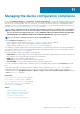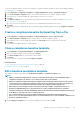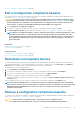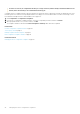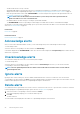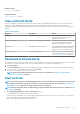Users Guide
• SEVERITY indicates the severity of an alert.
• ACKNOWLEDGE displays a tick mark when an alert is viewed and acknowledged. The total number of alerts generated is also
displayed in the header of OpenManage Enterprise. See OpenManage Enterprise Graphical User Interface overview on page 32.
• Click the hyper-linked device name under SOURCE NAME to view and configure device properties that generated the alert. See
Viewing and configuring devices on page 47.
NOTE: Alerts cannot be filtered based on the IP address (source name) if the alert is generated from an
undiscovered device or in case of an internal alert.
• CATEGORY indicates the alert category. For example, system health and audit.
The ACKNOWLEDGE column corresponding to an alert displays a tick mark when the alert is viewed and acknowledged.
On this page, you can acknowledge, unacknowledge, ignore, export, delete, and archive alert data. For more information about archiving
alerts, see View archived alerts on page 89.
Related tasks
Delete alerts on page 88
Related information
Monitoring device alerts on page 87
Acknowledge alerts
After you view an alert and understand its contents, you can acknowledge that you have read through the alert message.
To acknowledge an alert:
Select the check box corresponding to the alert, and then click Acknowledge
A tick mark is displayed in the ACKNOWLEDGE column. Once an alert is acknowledged, the Last Updated By field, located in the alert-
detail section, is populated.
Unacknowledge alerts
You can unacknowledge alerts if the alerts were mistakenly acknowledged.
To unacknowledge alerts:
Select the check box corresponding to the alerts, and then click the Unacknowledge button. Else, you can click the tick mark
corresponding to each alert to unacknowledge.
NOTE:
The Last Updated By field in the alert-detail section would retain the username of the user who had last
acknowledged the alert.
Ignore alerts
Ignoring an alert creates an alert policy, which is enabled, and discards all future occurrences of that alert. Select the check box
corresponding to the alert, and then click Ignore. A message is displayed that a job is being created to ignore the selected alert. The total
number of alerts displayed in the header row of OpenManage Enterprise is decremented.
Delete alerts
You can delete an alert to permanently remove that occurrence of the alert from the console. To prevent future occurrences of the alert
from being displayed on OpenManage Enterprise, ignore the alert. See Ignore alerts on page 88.
1. Select the check box corresponding to the alert, and then click Delete.
A message is displayed prompting you to confirm the deletion process.
2. Click YES.
The alert is deleted.
The total number of alerts displayed in the header row of OpenManage Enterprise is decremented.
88
Monitoring device alerts