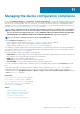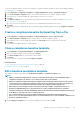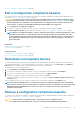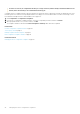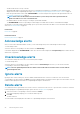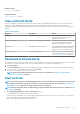Users Guide
Remove a configuration compliance baseline on page 85
Edit a configuration compliance baseline
You can edit the devices, name, and other properties associated with a configuration baseline. For field descriptions displayed in the list,
see Managing the device configuration compliance on page 81.
CAUTION: If a template used for a baseline is already associated with another baseline, editing the template properties
changes the baseline compliance levels of devices already associated. See Edit a baseline compliance template on page
83. Read through the Error and Event message displayed and act accordingly. For more information about error and
event messages, see the
Error and Event Message Reference Guide
available on the support site.
1. Select Configuration > Configuration Compliance.
2. From the list of configuration compliance baselines, select the corresponding check box, and then click Edit.
3. In the Edit Compliance Baseline dialog box, update the information. See Create a configuration compliance baseline on page 84.
NOTE: Whenever a configuration baseline is edited, a configuration inventory job is automatically triggered to collect
the inventory of the devices associated with the baseline for which the inventory data is unavailable. This newly-
created configuration inventory job has the same name as the baseline for which the inventory is collected. Also, on
the Configuration Compliance page a progress bar indicating the progress of inventory job appears alongside the
respective baseline.
Related tasks
Manage compliance baseline templates on page 82
Select a query criteria on page 41
Related information
Managing the device configuration compliance on page 81
Remove a configuration compliance baseline on page 85
Remediate noncompliant devices
You can remediate the devices which are not conforming to the associated baseline by changing the attribute values to match with the
associated baseline attributes. To view the drifted attributes, from the device compliance report, click View Report. The Compliance
Report table lists the attribute names with the expected and current values of the attributes.
To remediate one or more noncompliant devices:
1. Select Configuration > Configuration Compliance.
2. From the list of configuration compliance baselines, select the corresponding check box, and then click View Report.
3. From the list of noncompliant devices, select one or more devices, and then click Make Compliant.
4. Schedule the configuration changes to run immediately or later, and then click Finish.
To apply the configuration changes after the next server reboot, you can select the Stage configuration changes to device(s) on
next reboot option.
A new configuration inventory task is run, and the compliance status of the baseline is updated on the Compliance page.
NOTE:
A baseline with multiple devices can sometimes show up as non-complaint permanently as few of the attribute
values are not necessarily same across all the targets. For example, the Boot Control attributes such as the iSCSI Target
IQN, LUN ID, FCoE Target WWPN and so on that are not same across all targets and can cause a permanent non-
compliance of the baseline.
Remove a configuration compliance baseline
You can remove the configuration compliance level of devices associated with a configuration baseline. For field descriptions displayed in
the list, see Managing the device configuration compliance on page 81.
CAUTION:
When you delete a compliance baseline, or delete device(s) from a compliance baseline:
• The compliance data of the baseline and/or device(s) is deleted from the OpenManage Enterprise data.
Managing the device configuration compliance 85