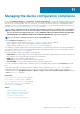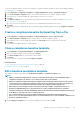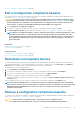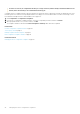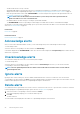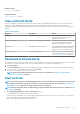Users Guide
2. On the Template Details page, the configuration properties of the template is listed.
3. Expand the property you want to edit, and then enter or select data in the fields.
a. To enable the property, select the check box, if not already enabled.
4. Click Save or Discard to implement or to reject the changes.
The template is edited and the updated information is saved.
Related tasks
Manage compliance baseline templates on page 82
Clone a compliance baseline template on page 83
Create a configuration compliance baseline
OpenManage Enterprise can assign 10 baselines to a single device and check the compliance level of maximum 250 devices at a time. To
view the list of baselines, click OpenManage Enterprise > Configuration > Configuration Compliance.
You can create a configuration compliance baseline by:
• Using an existing deployment template. See Managing the device configuration compliance on page 81.
• Using a template captured from a support device. See Create a compliance baseline template from reference device on page 82.
• Using a template imported from a file. See Create a compliance baseline by importing from a file on page 83.
When you select a template for creating a baseline, the attributes associated with the templates are also selected. However, you can edit
the baseline properties. See Edit a configuration compliance baseline on page 85.
CAUTION:
If a template used for a baseline is already associated with another baseline, editing the template properties
changes the baseline compliance levels of devices already associated. Read through the Error and Event message
displayed and act accordingly. For more information about error and event messages, see the
Error and Event Message
Reference Guide
available on the support site.
NOTE: Before creating configuration compliance baseline, ensure that you have created the appropriate compliance
template.
1. Select Configuration > Configuration Compliance > Create Baseline.
2. In the Create Compliance Baseline dialog box:
• In the Baseline Information section:
a. From the Template drop-down menu, select a compliance template. For more information about templates, see Managing the
device configuration compliance on page 81.
b. Enter a compliance baseline name and description.
c. Click Next.
• In the Target section:
a. Select devices or device groups. Only compatible devices are displayed. See Select target devices and device groups on page 102.
NOTE:
Only compatible devices are listed. If you select a group, the devices that are not compatible with the
baseline template, or the devices that do not support the configuration compliance baseline feature, are
exclusively identified to help you select effectively.
3. Click Finish.
A compliance baseline is created and listed. A compliance comparison is initiated when the baseline is created or updated. The overall
compliance level of the baseline is indicated in the COMPLIANCE column. For information about the fields in the list, see Managing
the device configuration compliance on page 81.
NOTE:
Whenever a configuration baseline is created, a configuration inventory job is automatically created and run
by the appliance to collect the inventory of the devices associated with the baseline for which the inventory data is
unavailable. This newly-created Configuration inventory job has the same name as the baseline for which the
inventory is collected. Also, on the Configuration Compliance page a progress bar indicating the progress of
Inventory job appears alongside the respective baseline.
Related information
Managing the device configuration compliance on page 81
84
Managing the device configuration compliance