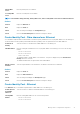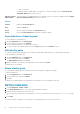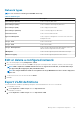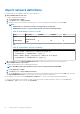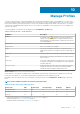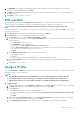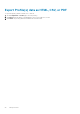Users Guide
• Don't change IP settings
• Set as DHCP
• Set static IP
f. On the Target Attributes page, the attributes are displayed under the BIOS, System, NIC, and iDRAC sections. You can select,
unselect, or edit the attributes before deployment.
g. On the Virtual Identities page, click Reserve identities. The assigned virtual identities of the NIC cards of the selected target
device are displayed. To view all the assigned identities of the identity pool of the selected target device, click View all NIC
details.
h. On the Schedule page, you can choose Run Now to immediately deploy the profile, or choose Enable Schedule and select an
appropriate Date and Time for the profile deployment.
i. Click Finish.
NOTE: If identities are already assigned outside of the appliance, then a new deployment will not use those identities
unless they are cleared. For more information, see Identity pools on page 68
2. To Autodeploy a profile:
NOTE: For modular devices, the strict checking of the VLAN definitions is enabled by default.
a. Select an unassigned profile on the Configuration > Profiles page, click Assign > Auto Deploy to activate the Auto Deploy
wizard.
b. The Details page displays the Source Template, Name, and Description (if any) of the profile. Click Next.
c. On the Target page, specify the service tag or node id of the yet-to-be discovered device in the Identifier box. Click Next.
d. (Optional) On the Boot to Network ISO page, select the Boot to Network ISO check box to specify the full ISO path and the
share location:
• Select Share Type as either CIFS or NFS.
• In the ISO Path box, enter the full ISO path.
• Provide details in the Share IP Address, Username, Password boxes.
• Select the Time to Attach ISO dropdown menu options to set the number of hours the network ISO file will remain mapped
to the target device(s). By default, this value is set as four hours.
e. Click Finish.
Unassign profiles
Using Configuration > Profiles > Unassign, the deployed or auto-deployed profiles can be disassociated from their respective targets. .
To unassign profiles:
1. Select the profiles from the Profiles list on the Configuration > Profile page.
2. Click Unassign.
3. Click Finish on the Confirmation dialog box.
The selected profiles are unassigned and the identities from their respective targets are removed.
NOTE: For the deployed target devices, unassigning the profiles will revert them to their factory-assigned identities.
Redeploy profiles
For the attribute changes of an already deployed profile to take affect on the associated target device, it must be redeployed. For modular
devices, VLAN definitions can be configured during redeployment, however the strict checking to match the VLAN attributes is disabled.
To redeploy profile(s):
1. On the Configuration > Profiles page, select the profile(s) that are 'Deployed' and/or 'Modified' (
) and click Re-deploy .
2. On the Re-deploy wizard's Attribute Deploy Options page choose one of the following attribute deploy options and click Next:
• Modified attributes only: To redeploy only the modified attributes on the target device.
• All Attributes: To redeploy all the attributes, along with any modified attributes, on the target device.
3. On the Schedule page, choose from one of the following options:
• Run Now to implement the changes immediately.
78
Manage Profiles