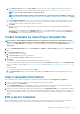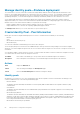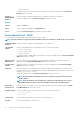Users Guide
• Click Next.
10. On the Virtual Identities page, click Reserve identities.
The assigned virtual identities of the NIC cards of the selected target device are displayed. To view all the assigned identities of the
identity pool of the selected target device, click View all NIC details.
11. In the Target Attributes section, the non-virtual identity attributes specific to each of the selected target devices, such as the
location attributes and IP address, can be changed before the deployment of the template. When the template is deployed, these
changed target attributes are implemented on only the specific devices. To change the device-specific, non-virtual identity attributes:
a. Select a target device from the list displaying the previously-selected target devices.
b. Expand the attribute categories and then select or clear the attributes that must be included or excluded during template
deployment on the target device.
c. Click Next.
12. Click Finish.
An alert message Deploying a template can cause data loss and can cause a restart of the device. Are you sure you want to deploy
the template? is displayed.
13. Click Yes.
A new Auto Deploy target is created and listed on the Auto Deploy page.
Delete auto deployment targets
NOTE: To perform any tasks on OpenManage Enterprise, you must have necessary user privileges. See Role-based
OpenManage Enterprise user privileges on page 14
NOTE: If a template that is associated with auto deployment targets is deleted from the OpenManage Enterprise >
Configuration > Templates page, the associated auto deploy entries would also get deleted irrespective of their current
state.
To remove the auto deployment targets from the Auto Deploy list.
1. Go to the Auto Deploy page by clicking OpenManage Enterprise > Configuration > Auto Deploy.
2. Select the auto deploy targets from the list.
3. Delete, and then click Yes to confirm.
The auto deploy targets that are selected for deletion are removed from the Auto Deploy page.
Export auto deployment target details to different
formats
1. Go to the Auto Deploy page by clicking OpenManage Enterprise > Configuration > Auto Deploy.
2. Select the auto deploy target from the list and click Export.
3. In the Export All dialog box, select format as either HTML, or CSV, or PDF. Click Finish.
A job is created and the auto deploy target data is exported in the selected format.
Overview of stateless deployment
To deploy a device configuration template with virtual identity attributes on target devices, do the following:
1. Create a device template—Click Create Template task under the Deploy tab to create a device template. You can select to
create the template from either a configuration file or a reference device.
2. Create an identity pool—Click the Create task under the Identity Pools tab to create a pool of one or more virtual identity types.
3. Assign virtual identities to a device template—Select a device template from the Templates pane, and click Edit Network to
assign an identity pool to the device template. You can also select the Tagged and Untagged network, and assign the minimum and
maximum bandwidth to the ports.
4. Deploy the device template on target devices—Use the Deploy Template task under the Deploy tab to deploy the device
template and virtual identities on the target devices.
Manage device configuration templates
67