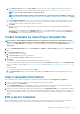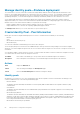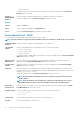Users Guide
b. Expand the attribute categories and then select or clear the attributes that must be included or excluded during template
deployment on the target device.
c. Click Next.
6. In the Virtual Identities section, click Reserve identities.
The assigned virtual identities of the NIC cards of the selected target device are displayed. To view all the assigned identities of the
identity pool of the selected target device, click View all NIC details.
NOTE: If identities are already assigned outside of the appliance, then a new deployment will not use those identities
unless they are cleared. For more information, see Identity pools on page 68
7. In the Schedule section, run the job immediately or schedule for a later time. See Schedule job field definitions on page 151.
8. Click Finish. Review the warning message and click YES.
A Device Configuration job is created. See Using jobs for device control on page 99.
Deploy IOA templates
NOTE: To perform any tasks on OpenManage Enterprise, you must have necessary user privileges. See Role-based
OpenManage Enterprise user privileges on page 14.
Before you begin deploying an IOA template, ensure that:
• You have created an IOA deployment template for deployment. See Create a template from a reference device on page 60.
• The target devices meet the requirements that are specified in Minimum system requirements for deploying OpenManage Enterprise
on page 18.
• Firmware version of the target device is the same as the IOA template.
• Only the following cross template deployments are supported:
Table 13. Supported cross template deployments
IOA Deployment template mode Supported IOA template modes of target
Standalone Standalone, PMUX
PMUX (Programmable MUX) PMUX, Standalone
VLT VLT
CAUTION: Ensure that only the appropriate devices are selected for deployment. After deploying a configuration
template on a repurpose and bare-metal device, it might not be possible to revert the device to its original
configuration.
1. From the list of templates on the Configuration > Templates page, select the check box corresponding to the IOA template you
want to deploy, and click Deploy Template.
2. In the Deploy Template: <template_name> dialog box, under Target:
a. Click Select, and then select device(s) in the Job Target dialog box. See Selecting target devices and device groups.
b. Click OK.
3. In the Host Names dialog box, you can change the Host name of the target IOA device. Click Next.
4. In the Advanced Options dialog box, select Preview Mode to simulate the deployment or select Continue On Warning to deploy
the template and ignore the warnings encountered. Click Next.
5. In the Schedule section, run the job immediately or schedule for a later time. See Schedule job field definitions on page 151.
6. Click Finish. Review the warning message and click YES.
A Device Configuration job is created under Jobs. See Using jobs for device control on page 99.
Clone templates
1. From the OpenManage Enterprise menu, under Configuration, click Templates.
A list of available templates is displayed.
2. Select the check box corresponding to the template you want to clone.
3. Click Clone.
4. Enter the name of new template, and then click Finish.
The cloned template is created and displayed in the list of templates.
Manage device configuration templates
65