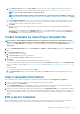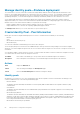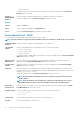Users Guide
Deploy device templates
You can deploy a template that includes a set of configuration attributes to specific devices. Deploying a device configuration template on
the devices ensures that the devices are uniformly configured.
NOTE: To perform any tasks on OpenManage Enterprise, you must have necessary user privileges. See Role-based
OpenManage Enterprise user privileges on page 14.
Before you begin deploying a device deployment template, ensure that:
• You have either created a device deployment template or cloned a sample template. See Create a template from a reference device on
page 60.
• The target devices meet the requirements that are specified in Minimum system requirements for deploying OpenManage Enterprise
on page 18.
• The OpenManage Enterprise Advanced license is installed on the target devices.
CAUTION: Ensure that only the appropriate devices are selected for deployment. After deploying a configuration
template on a repurpose and bare-metal device, it might not be possible to revert the device to its original
configuration.
NOTE: During deployment of an MX7000 chassis template:
• The target device can only be the lead MX7000 chassis.
• If an MX7000 chassis is removed from group, it has to be rediscovered in OpenManage Enterprise.
• Users on the MX7000 chassis are replaced by the users who are configured in the template.
• Imported Active Directory settings are replaced with the values in chassis profile.
1. From the list of templates on the Configuration > Templates page, select the check box corresponding to the template you want to
deploy, and then click Deploy Template.
2. In the Deploy Template: <template_name> dialog box, under Target:
a. Click Select, and then select device(s) in the Job Target dialog box. See Selecting target devices and device groups.
b. During deployment of the device template, the configuration changes might require a forceful reboot of the server. If you do not
wish to reboot the server, select the Do not forcefully reboot the host OS option.
A graceful reboot of the server is attempted when the Do not forcefully reboot the host OS option is selected. If the reboot
fails, you must rerun the template deployment task.
c. Select the Use strict checking check box to match the VLANs with like characteristics. If unselected, only VLAN name and QoS
are used for matching
NOTE: This option is displayed only if the selected target devices are modular system sleds.
d. Click Next.
3. If the target device is a server, in the Boot to Network ISO section:
a. Select the Boot to Network ISO check box.
b. Select either CIFS or NFS as the share type, and then enter information in the fields such as ISO image file path and share
location where the ISO image file is stored.
c. Select the Time to Attach ISO dropdown menu options to set the number of hours the network ISO file will remain mapped to
the target device(s). By default, this value is set as four hours.
d. Click Next.
4. In the iDRAC Management IP section, change the target device IP settings if required, and then click Next.
NOTE:
• Template deployment fails if DHCP settings are assigned during template deployment to a target device that was
originally discovered using a static IP.
• If the IP setting is not configured on the discovered MX7000 sled, the Boot to Network ISO operation is not run
during the template deployment.
5. In the Target Attributes section, the non-virtual identity attributes specific to each of the selected target devices, such as the
location attributes and IP address, can be changed before the deployment of the template. When the template is deployed, these
changed target attributes are implemented on only the specific devices. To change the device-specific, non-virtual identity attributes:
a. Select a target device from the list displaying the previously-selected target devices.
64
Manage device configuration templates