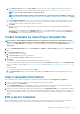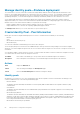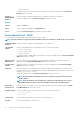Users Guide
4. This section is read-only. Read through the settings and click Finish.
The updated template attributes are saved to the template.
Edit a chassis template
Editing chassis templates is possible with OpenManage Enterprise.
NOTE: To edit chassis templates you must have the privileges of an Administrator or a Device Manager. For more
details, see Role-based OpenManage Enterprise user privileges on page 14.
To edit a chassis template:
1. Select OpenManage Enterprise > Configuration > Templates to get the list of templates.
2. Select the check box corresponding to the required chassis template, and click Edit. Ensure that the template is identified as
"Custom".
3. Edit the Template Name and Description in the Template Information section. You cannot edit the Template Type.
4. Click Next.
5. In the Edit Components section under Advanced View, you can select or unselect the attributes to include or exclude in the
template.
6. Click Next .
7. You can review the changes to the attributes under Summary. A circle appears next to the changed attributes.
8. Click Finish to save the changes to the chassis template.
Edit IOA template
The attributes in the IOA template are uneditable. Only the name and description of an IOA template can be edited.
Edit network properties
On the Configuration > Templates page, you can edit the network configuration for the templates that contains applicable NIC
attributes. After selecting a template, click Edit Network to activate the Edit Network wizard and do the following:
1. Click IO Pool Assignment and from the Identity Pool list, select an identity pool for the template. Click Next.
2. In the Bandwidth section, edit the Minimum Bandwidth (%) and the Maximum Bandwidth (%) of the associated NICs and click
Next.
NOTE: Bandwidth settings are only applicable to the partitioned NICs.
3. In the VLANs section (applicable only for the modular systems):
a. Select an appropriate NIC Teaming option.
b. Select the Propagate VLAN settings immediately check box, to propagate the changed VLAN settings on the associated
modular-system servers immediately without the need for a server reboot. Click View Details to view the devices that would be
affected.
NOTE:
• Propagate VLAN settings immediately is implemented only if the template has been already deployed.
• Before propagating the VLAN settings, ensure that the network profiles are already created for the modular
system servers in the fabric.
• If the Propagate VLAN settings immediately check box is selected, then a job named VLAN Propagation is
created to apply the changes. Status of the job can be checked on the Monitor > Jobs page.
c. Select the Use strict checking check box to match the VLANs with like characteristics. If unselected, only VLAN name and QoS
are used for matching.
NOTE: This option applies only to the Modular system sleds.
d. Make changes to the Untagged Network and Tagged Network attributes of the associated NICs as required.
4. Click Finish to apply the changes.
Manage device configuration templates
63