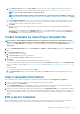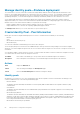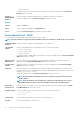Users Guide
1. On the Configuration > Templates page, select the required custom template check box, and then click Edit.
2. In the Edit Template dialog box:
a. In the Template Information section, edit the template name and description. The template type cannot be edited.
b. Click Next.
c. In the Edit Components section, the template attributes are displayed in:
• The Guided view — This view of attributes displays only common attributes, grouped together by function. Attributes from
the following categories are shown:
i. In the BIOS Settings section, select any one of the following:
○ Manually: Enables you to manually define the following BIOS properties:
▪ System profile: From the drop-down menu, select to specify the type of performance optimization to be achieved
in the system profile.
▪ User accessible USB ports: From the drop-down menu, select to specify the ports that the user can access.
▪ By default, the use of logical processor and in-band manageability are enabled.
○ Optimize based on workload: From the Select workload profile drop-down menu, select to specify the type of
workload performance optimization you want achieve on the profile.
ii. Click Boot and define the boot mode:
○ If you select BIOS as the boot mode, do the following:
▪ To retry the boot sequence, select the Enabled check box.
▪ Drag the items to set the boot sequence and hard drive sequence.
○ If you select UEFI as the boot mode, drag the items to set the UEFI boot sequence. If required, select the check box to
enable the Secureboot feature.
iii. Click Networking. All the networks associated with the template are displayed under Network Interfaces.
○ To associate an optional identity pool to the template, select from the Identity pool drop-down menu. The networks
associated with the selected identity pool is displayed. If the template is edited in the Advanced view, the Identity pool
selection is disabled for this template.
▪ To view the network properties, expand the network.
▪ To edit the properties, click the corresponding pen symbol.
- Select the protocol to be used for booting. Select only if the protocol is supported by your network.
- Select the Untagged and Tagged network to be associated to the network
- The partition, max, and min bandwidth are displayed from the template (profile) we created earlier.
▪ Click Finish. The network settings of the template is saved.
• The Advanced view — This view lists all the template attributes that can be changed (including those shown in the Guided
view). This view allows you to specify not only attribute values (like the Guided view), but also whether or not each attribute
gets included when the template is deployed to a target device.
Attributes are grouped together functionally for display. Vendor-specific attributes are grouped under Other Attributes. Each
individual attribute is displayed with a check box preceding its name. The check box indicates whether or not the attribute will
be included when the template is deployed to a target device. Because of attribute dependencies, if you change the setting for
whether or not a particular attribute gets deployed, it could cause unexpected results on the target device, or cause
deployment to fail. Each group also has a check box to the left of its name. The icon in group check boxes has one of three
values:
i. Checked — Indicates that all of the attributes in the group are selected for deployment.
ii. Hyphen — Indicates some (but not all) of the attributes are selected for deployment.
iii. Clear — Indicates that none of the attributes in the group are selected for deployment
NOTE:
○ Using this option requires care and a good knowledge of attributes and attribute dependencies as various
attributes depend on the value in another attribute to determine their behavior.
○ You can click on the group icons to toggle the deployment setting for all the attributes in the group.
○ The attributes with secure information, such as passwords, are hidden and would appear as 'empty' when
initially loaded and the changes to these secure attribute values are masked.
○ A template’s associated Identity pool cannot be changed if a profile is already associated to it.
3. Click Next.
In the Summary section, the attributes you edited by using the Guided and Advanced mode are displayed.
62
Manage device configuration templates