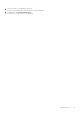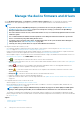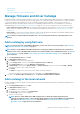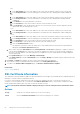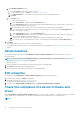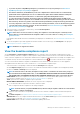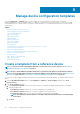Users Guide
To update a device firmware and/or driver by using the baseline compliance report:
1. On the Configuration > Firmware/Driver Compliance page, select the check box corresponding to the baseline to which the
device is attached, and then click View Report in the right pane.
On the Compliance Report page, the list of devices associated with the baseline and their compliance level is displayed. For field
descriptions, see View the baseline compliance report on page 57.
2. Select the check box corresponding to the device whose firmware or driver must be updated. You can select more than one device
with similar properties.
3. Click Make Compliant.
4. In the Make Devices Complaint dialog box, you can do the following:
• Under Schedule Update, click Additional Information to view the important information and select one of the following:
a. Update Now: To apply the firmware/driver updates immediately.
b. Schedule Later: Select to specify a date and time when the firmware and/or driver version must be updated. This mode is
recommended if you do not want to disturb your current tasks.
• Under Server Options select one of the following reboot options :
a. To reboot the server immediately after the firmware/driver update, choose Reboot server immediately and from the
dropdown menu select one of the following options:
i. Graceful Reboot without Forced Shutdown
ii. Graceful Reboot with Forced Shutdown
iii. PowerCycle for a hard reset of the device.
b. Select Stage for next server reboot to trigger the firmware/driver update when the next server reboot happens.
NOTE: If the firmware/driver update jobs are created with the 'Stage for next server reboot' option, then the
inventory and baseline check must be executed manually after the package is installed in the remote device.
• Clear Job Queue: Select to delete all jobs (scheduled, completed, and failed) on the target device, before the update job is
initiated.
NOTE: This function is not supported for updating the drivers.
• Reset iDRAC: Select to initiate a reboot of the iDRAC before the update job is initiated.
NOTE: This function is not supported for updating the drivers.
5. Click Update.
A firmware/driver update job is created to update the device's firmware and/or driver. You can view the status of the job on the Monitor
> Jobs page.
Manage the device firmware and drivers
59