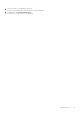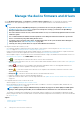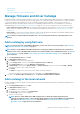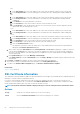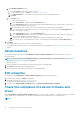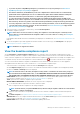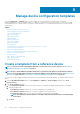Users Guide
• Info : Symbol corresponding to every device component is linked to the support site page from where the firmware/driver can be
updated. Click to open the corresponding Driver Details page on the support site.
• CURRENT VERSION: Indicates the current firmware version of the device.
• BASELINE VERSION: Indicates the corresponding firmware and driver version of the device available in the associated catalog.
• To export the compliance report to an Excel file, select the check boxes corresponding to the device, and then select from Export.
• To go back to the Firmware page, click Return to Firmware.
• To sort data based on a column, click the column title.
• To search for a device in the table, click Advanced Filters, and select or enter data in the filter boxes. See Advanced Filters in
OpenManage Enterprise Graphical User Interface overview on page 32.
Update firmware and/or drivers using the baseline
compliance report
After you run a firmware or driver compliance report, if the firmware or driver version on the device is earlier than the version on the
catalog, the Compliance Report page indicates the device firmware or driver status as Upgrade (
or ).
The firmware and driver version of the associated baseline devices is not automatically updated, hence, the user must initiate the update.
It is recommended to update the device firmware and/or driver during the maintenance windows to prevent the devices or environment
going offline during business hours.
Prerequisites:
• To perform any tasks on OpenManage Enterprise, you must have the necessary user privileges. See Role-based OpenManage
Enterprise user privileges on page 14.
• You must create an inbound firewall rule to allow communication with port 22.
• If HTTP and HTTPS shares were configured using the proxy settings, ensure that these local URLs are included in the proxy-exception
list before initiating any update tasks.
• Only one update task can be initiated on the target machine at a given time.
NOTE:
• The Reset iDRAC function is not supported for the devices under an MCM chassis that are in a 'Proxied' onboarding
state and for updating only the drivers of the devices. For more information about onboarding states, see
Onboarding devices on page 106.
• The firmware or driver compliance status of network switches, modular IOAs, and Dell storage devices may show as
"Compliant" (but unselectable) in the firmware/driver compliance reports even though update of these devices are
not supported by the Dell catalog. It is recommended to perform individual firmware or driver updates for these
devices using their respective individual Update package. To perform individual firmware or driver updates, select a
device on the All Devices page, and click View Details > Firmware/Drivers and select the individual package option.
For more information about the list of unsupported devices, refer Firmware/driver compliance baseline reports
—'false' compliant devices on page 155
When updating MX7000 chassis and sled belonging to the multi-chassis management (MCM) group, you must consider the
following:
• Chassis and sled firmware updates must be undertaken separately.
• The lead chassis must be updated separately as the final step after updating all the member chassis.
• Firmware can be updated for only up to 9 member chassis at a time.
• Firmware update is supported on a maximum of 43 sleds at a time irrespective of onboarding state (Managed or Proxied).
The driver updates are available only on devices discovered as 64-bit Windows servers. Before updating the drivers, do the
following:
• Be aware that the rollback of the driver updates is not supported.
• In-band driver updates are only supported on Windows with OpenSSH. Driver updates on third party SSH hosted on Windows, such as
the CygwinSSH, are not supported.
• To collect the inventory information, the Inventory Collector and Dell System Update must be available on the Windows server. If
these components are not available on the server, then initiate an inventory job and select Collect driver inventory. The discovery
job also collects driver inventory information, but only the inventory job installs the necessary components on the server. To collect the
driver inventory information, create or edit an inventory job and select the Collect driver inventory check box. For more information,
see Create an inventory job on page 115 and Edit an inventory schedule job on page 116.
58
Manage the device firmware and drivers