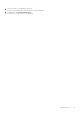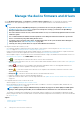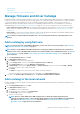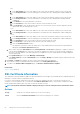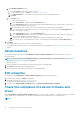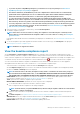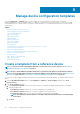Users Guide
• To perform any tasks on OpenManage Enterprise, you must have necessary user privileges. See Role-based
OpenManage Enterprise user privileges on page 14.
• The firmware and drivers (64-bit Windows) for the non-compliant devices in the baseline are not automatically
updated and must be updated by the user. It is recommended to update device firmware and drivers during the
maintenance windows to prevent the devices or environment going offline during business hours.
• To collect the inventory information, the Inventory Collector and Dell System Update must be available on the
Windows server. If these components are not available on the server, then initiate an inventory job and select Collect
driver inventory. The discovery job also collects driver inventory information, but only the inventory job installs the
necessary components on the server. To collect the driver inventory information, create or edit an inventory job and
select the Collect driver inventory check box. For more information, see Create an inventory job on page 115 and
Edit an inventory schedule job on page 116.
1. Select the check box corresponding to the baseline(s), and click Check Compliance.
The baseline compliance job is run.
NOTE: If the devices are not associated to a catalog, the compliance is not verified. A job is created only for the
devices that are associated and listed in the Compliance table. To associate a device to a catalog, see Creating the
firmware baseline.
In the Baseline table, data about the device and baseline job is displayed. For field definitions, see Firmware baseline field definitions on
page 151.
2. To view the Compliance report and to upgrade the firmware and driver version of device(s), click View Report in the right pane.
See Viewing device firmware compliance report.
NOTE: Rollback is not supported for drivers.
View the baseline compliance report
On the Configuration > Firmware/Driver Compliance page, the compliance status of the baselines is indicated. A Donut chart
provides a summary of baselines' compliance to their respective catalogs. When more than one device is associated with a baseline, the
status of the least compliant device to the baseline is indicated as the compliance level of that baseline. For example, the compliance level
of a baseline with only one device with compliance as 'critical, is indicated as 'critical'
even if most of the devices are compliant.
You can view the firmware and driver compliance of individual devices associated with a baseline and choose to either upgrade or
downgrade the firmware and/or driver version on that device. To view the baseline compliance report:
• Select the check box corresponding to the baseline and click View Report in the right pane.
On the Compliance Report page the list of devices associated with the baseline and their compliance level is displayed. By default,
the devices in Critical and Warning statuses are displayed.
NOTE:
If each device has its own status, the highest severity status is considered as the status of the group. For
more information about Rollup Health status, see the
MANAGING THE ROLLUP HEALTH STATUS BY USING IDRAC
ON THE DELL EMC 14TH GENERATION AND LATER POWEREDGE SERVERS
white paper on the Dell TechCenter.
• COMPLIANCE: Indicates the compliance level of a device to the baseline. For more information about symbols used for device
firmware/driver compliance levels, see Manage the device firmware and drivers on page 52.
• TYPE: Type of device for which the compliance report is generated.
• DEVICE NAME/COMPONENTS: By default, the Service Tag of the device is displayed.
1. To view information about components in the device, click the > symbol.
A list of components and their compliance to the catalog is displayed.
NOTE:
For all the devices (except the MX7000 chassis) which are fully in compliance with the associate firmware
baseline, the > symbol is not displayed.
2. Select one or more check boxes corresponding to the devices whose firmware compliance status is 'Critical' and requires an
update.
3. Click Make Compliant. See Update the device firmware version by using the baseline compliance report.
• SERVICE TAG: Click to view complete information about the device on the <device name> page. For more information about tasks
you can complete on this page, see Viewing and configuring devices on page 47.
• REBOOT REQ: Indicates if the device must be restarted after updating the firmware.
Manage the device firmware and drivers
57