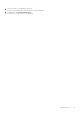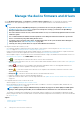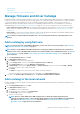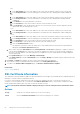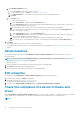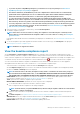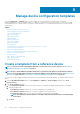Users Guide
a. In the Baseline Information section:
i. From the Catalog drop-down menu, select a catalog.
ii. To add a catalog to this list, click Add. See Managing firmware Catalogs.
iii. In the Baseline Name box, enter a name for the baseline, and then enter the baseline description.
iv. Click Next.
b. In the Target section:
• To select the target device(s):
i. Select Select Devices, and then click the Select Devices button.
ii. In the Select Devices dialog box, all the devices monitored by OpenManage Enterprise, IOMs, and devices under static or
query group are displayed in respective groups.
iii. In the left pane, click the category name. Devices in that category are displayed in the working pane.
iv. Select the check box corresponding to the device(s). The selected devices are listed under the Selected Devices tab.
• To select the target device group(s):
i. Select Select Groups, and then click the Select Groups button.
ii. In the Select Groups dialog box, all the devices monitored by OpenManage Enterprise, IOMs, and devices under static or
query group are displayed in respective categories.
iii. In the left pane, click the category name. Devices in that category are displayed in the working pane.
iv. Select the check box corresponding to the group(s). The selected groups are listed under the Selected Groups tab.
3. Click Finish.
A message is displayed that a job is created for creating the baseline.
In the Baseline table, data about the device and baseline job is displayed. For field definitions, see Firmware baseline field definitions on
page 151.
Delete baselines
You can delete the device baselines on the Configuration > Firmware/Driver Compliance page and delink the devices from the
associated catalogs.
NOTE:
To perform any tasks on OpenManage Enterprise, you must have the necessary user privileges. See Role-based
OpenManage Enterprise user privileges on page 14
To delete the baselines:
1. Select the baseline(s) from the baselines listed on the Firmware/Driver Compliance page.
2. Click Delete and click Yes on the Confirmation prompt.
The deleted baselines are removed from the Firmware/Driver Compliance page.
Edit a baseline
The baselines on the Configurations > Firmware/Driver Compliance page can be edited as follows:
1. Select a baseline, and then click Edit in the right pane.
2. Modify data as described in Creating the firmware baseline.
The updated information is displayed in the Baseline list.
3. To go back to the Firmware/Driver Compliance page, click Return to Firmware/Driver Compliance.
Check the compliance of a device firmware and
driver
On the Configuration > Firmware/Driver Compliance page, you can check for the compliance of the firmware and drivers of baseline
devices against the associated catalog, view the report, and update the firmware and drivers of non-compliant devices.
NOTE:
56 Manage the device firmware and drivers