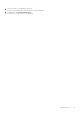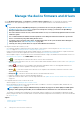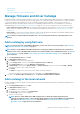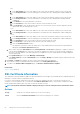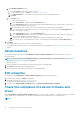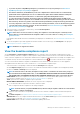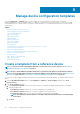Users Guide
Update a catalog
The existing firmware and driver catalogs can be updated from the Dell.com site or the Dell Update Packages (DUPs) located in the
network share.
To update a catalog:
1. On the Catalog Management page, select a catalog.
2. Click the Check for update button that is located in the right pane of the Catalog Management page.
3. Click YES.
If the selected catalog was an online catalog, it is replaced by the most up-to-date version that is maintained at the Dell.com site. For
the local network catalogs, all the latest firmware and drivers available in the shared location are considered for computing the baseline
compliance.
Edit a catalog
1. On the Catalog Management page, select a catalog.
The catalog details are displayed in the <catalog name> right pane.
2. Click Edit in the right pane.
3. In the Edit Update Catalog wizard, edit the properties.
The properties that you cannot edit are grayed-out. For field definitions, see Add a catalog by using Dell.com on page 53 and Add a
catalog to the local network on page 53.
4. Enter the Share Address and the Catalog File Path, the Test now link is displayed. To validate a connection to the catalog click
Test now. If the connection to the catalog is established, a Connection Successful message is displayed. If connection to the
share address or the catalog file path is not established, Connection to path failed error message is displayed. This is an
optional step.
5. In the Update Catalog box, select either Manually or Automatically.
If the Update Catalog is selected as Automatically, select either Daily or Weekly as the update frequency and enter time in the 12-
hour format.
6. Click Finish.
A job is created and run immediately. The job status is indicated in the REPOSITORY LOCATION column of the Catalog
Management page.
Delete a catalog
1. On the Catalog Management page, select the catalogs, and then click Delete.
The catalogs are deleted from the list.
2. To go back to the Firmware/Driver Compliance page, click Return to Firmware/Driver Compliance.
NOTE: Catalogs cannot be deleted if linked to a baseline.
Related information
Add a catalog to the local network on page 53
Create a baseline
A baseline is a set of devices or group of devices that are associated with that catalog. A baseline is created for compliance evaluation of
the firmware and drivers for the devices in that baseline, against the versions specified in the catalog. To create a baseline:
NOTE:
To perform any tasks on OpenManage Enterprise, you must have necessary user privileges. See Role-based
OpenManage Enterprise user privileges on page 14.
NOTE: A non-compliant device with a firmware and/or driver version earlier than the catalog version, is not
automatically updated. You must update the firmware version. It is recommended to update device firmware during
maintenance windows to prevent the devices or environment going offline during business hours.
1. Under Firmware, click Create Baseline.
2. In the Create Update Baseline dialog box:
Manage the device firmware and drivers
55