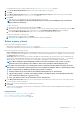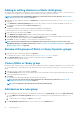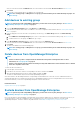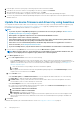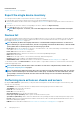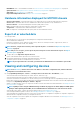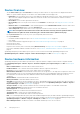Users Guide
5. In the Download SupportAssist Files dialog box, click the .TXT file link, and then download the report. Each link represents the log
type you selected.
6. Click OK.
Managing individual device hardware logs
NOTE: The hardware logs are available for YX4X servers, MX7000 chassis and sleds. See Generic naming convention for
Dell EMC PowerEdge servers on page 155 for more information.
• On the <Device name> page, click Hardware logs. All the event and error messages generated for the device is listed. For field
descriptions, see Manage audit logs on page 97.
• For a chassis, the real-time data about the hardware logs are retrieved from the chassis.
• To add a comment, click Add Comment.
• In the dialog box, type the comment, and then click Save. The comment is saved and identified by a symbol in the COMMENT
column.
• To export selected log data to a .CSV file, select the corresponding check boxes, and then click Export > Export Selected.
• To export all logs on a page, click Export > Export Current Page.
Run remote–RACADM and IPMI–commands on individual
devices
RACADM and IPMI commands can be sent to a device's iDRAC from the 'Device name' page to remotely manage the respective device.
NOTE: Using the RACADM CLI only allows for one command at a time.
1. Select the check box corresponding to the device and click View Details.
2. On the <device name> page, click Remote Command Line, and then select RACADM CLI or IPMI CLI.
NOTE:
The RACADM CLI tab is not displayed for the following servers because the corresponding task is not
available in the device pack — MX740c, MX840c, and MX5016S.
3. In the Send Remote Command dialog box, type the command. Upto 100 commands can be entered with each command required to
be on a new line. To display the results in the same dialog box, select the Open results after sending check box.
NOTE: Enter an IPMI command in the following syntax: -I lanplus <command>
4. Click Send.
A job is created and displayed in the dialog box. The job is also listed on the Job Details. See View the jobs list on page 99.
5. Click Finish.
The Recent Alerts section displays the job completion status.
Start Management application iDRAC of a device
1. Select the check box corresponding to the device.
The device working status, name, type, IP, and Service Tag are displayed.
2. In the right pane, click Launch Management Application.
The iDRAC login page is displayed. Log in by using the iDRAC credentials.
For more information about using iDRAC, visit Dell.com/idracmanuals.
NOTE:
You can also start the management application by clicking the IP address in the Device list. See Devices list
on page 46.
Start the Virtual Console
The Virtual Console link works on the iDRAC Enterprise license of YX4X servers. On the YX2X and YX3X servers, the link works on the
2.52.52.52 and later versions of iDRAC Enterprise license. If the link is clicked when the current plugin type for virtual console is Active X,
a message indicates prompting you to update the console to HTML 5 for better user experience. See Create a job to change the virtual
console plugin type on page 102and Generic naming convention for Dell EMC PowerEdge servers on page 155for more information.
50
Managing devices