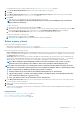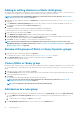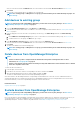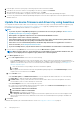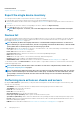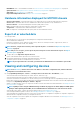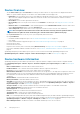Users Guide
• Guest Information—Displays the guest devices monitored by OpenManage Enterprise. UUID is the Universally Unique Identifier of
the device. The GUEST STATE column indicates the working status of the guest device.
Run and download Diagnostic reports
NOTE: To perform any tasks on OpenManage Enterprise, you must have necessary user privileges. SeeRole-based
OpenManage Enterprise user privileges on page 14
NOTE: Ensure to enable SMBv1 in the SMB Settings before you begin any firmware tasks which need communication
with any chassis or the PowerEdge YX2X and YX3X servers that have iDRAC version 2.50.50.50 and earlier. See Manage
Console preferences on page 138 and Generic naming convention for Dell EMC PowerEdge servers on page 155for more
information.
1. On the <Device name> page, from the Troubleshoot drop-down menu, select Run Diagnostics.
2. In the RemoteDiagnostic Type dialog box, from the Remote Diagnostic Type drop-down menu, select one of the following to
generate a report.
• Express: In the least possible time.
• Extended: At nominal speed.
• Long Run: At a slow pace.
NOTE: See the
Remotely Running Automated Diagnostics Using WS-Man and RACADM Commands
technical white
paper at https://en.community.dell.com/techcenter/extras/m/white_papers/20438187.
3. To generate the Diagnostics report now, select Run Now.
4. Click OK. When prompted, click YES.
WARNING: Running a Diagnostics report automatically restarts the server.
A job is created and displayed on the Jobs page. To view information about the job, click View Details in the right pane. See View the
jobs list on page 99. The job status is also displayed in the Recent Activity section. After the job is successfully run, the status of the
job is indicated as Diagnostic Completed, and the Download link is displayed in the Recent Activity section.
5. To download the report, click the Download link, and then download the <Servicetag-jobid>.TXT Diagnostics report file.
• Else, click Troubleshoot > Download Diagnostics Report, and then download the file.
6. In the Download RemoteDiagnostics Files dialog box, click the .TXT file link, and then download the report.
7. Click OK.
Extract and download SupportAssist reports
NOTE:
To perform any tasks on OpenManage Enterprise, you must have necessary user privileges. See Role-based
OpenManage Enterprise user privileges on page 14
NOTE: Ensure to enable SMBv1 in the SMB Settings before you begin any firmware tasks which need communication
with any chassis or the PowerEdge YX2X and YX3X servers that have iDRAC version 2.50.50.50 and earlier. See Manage
Console preferences on page 138 and Generic naming convention for Dell EMC PowerEdge servers on page 155 for
more information.
1. On the <Device name> page, from the Troubleshoot drop-down menu, select Extract SupportAssist Report.
2. In the Extract SupportAssist Report dialog box:
a. Enter the file name where the SupportAssist report must be saved.
b. Select the check boxes corresponding to the log types whose SupportAssist report must be extracted.
3. Click OK.
A job is created and displayed on the Jobs page. To view information about the job, click View Details in the right pane. See View the
jobs list on page 99. The job status is also displayed in the Recent Activity section. After the job is successfully run, the status of the
job is indicated as Diagnostic Completed, and the Download link is displayed in the Recent Activity section.
4. To download the report, click the Download link, and then download the <Service Tag>.<Time>.TXT SupportAssist report file.
• Else, click Troubleshoot > Download SupportAssist Report.
Managing devices
49