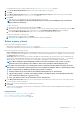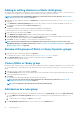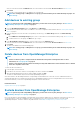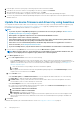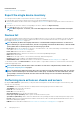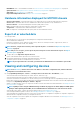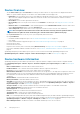Users Guide
Device Overview
• On the <device name> page, under Overview, the health, power status, and Service Tag of the device is displayed. Click the IP
address to open the iDRAC login page. See the iDRAC User's Guide available on the Dell support site.
○ Information: Device information such as Service Tag, DIMM slots, iDRAC DNS name, processors, chassis, operating system, and
data center name. Multiple management IP addresses correlated to the device are listed and can be clicked to activate the
respective interfaces.
○ Recent Alerts: The recent alerts generated for the device.
○ Recent Activity: A list of recent jobs run on the device. Click View All to view all the jobs. See Using jobs for device control on
page 99.
○ Remote Console: Click Launch iDRAC to start the iDRAC application. Click Launch Virtual Console to start the virtual console.
Click the Refresh Preview symbol to refresh the Overview page.
○ Server Subsystem: Displays health status of other components of the device such as PSU, fan, CPU, and battery.
NOTE: The Last Updated section indicates the last time when the device inventory status was updated. Click the
Refresh button to update the status. An Inventory job is started and the status is updated on the page.
• By using Power Control, turn on, turn off, power cycle, and gracefully shut down a device.
• By using Troubleshoot:
○ Run and download the Diagnostics report. See Run and download Diagnostic reports on page 49.
○ Reset iDRAC.
○ Extract and download the SupportAssist report. See Extract and download SupportAssist reports on page 49.
• Refresh the device status.
• Refresh the device inventory.
• Export the device inventory that is collected by clicking Refresh Inventory. See Export all or selected data on page 47.
• Run a remote RACADM, and IPMI command on the device. See Run remote–RACADM and IPMI–commands on individual devices on
page 50.
OpenManage Enterprise provides a built-in report to get an overview of devices monitored by OpenManage Enterprise. Click
OpenManage Enterprise > Monitor > Reports > Devices Overview Report. Click Run. See Run reports on page 121.
Device hardware information
OpenManage Enterprise provides a built-in report about the components and their compliance with the firmware compliance baseline.
Click OpenManage Enterprise > Monitor > Reports > Firmware Compliance per Component Report. Click Run. See Run reports
on page 121.
• Device Card Information—Information about cards used in the device.
• Installed Software—List of firmware and software installed on different components in the device.
• Processor—Processor information such as sockets, family, speed, cores, and model.
• RAID Controller Information—PERC and RAID controller used on the storage devices. The rollup status is equal to the status of the
RAID that has high severity. For more information about Rollup Health status, see the MANAGING THE ROLLUP HEALTH STATUS
BY USING IDRAC ON THE DELL EMC 14TH GENERATION AND LATER POWEREDGE SERVERS white paper on the Dell
TechCenter.
• NIC Information—Information about NICs used in the device.
• Memory Information—Data about DIMMs used in the device.
• Array Disk: Information about the drives installed on the device. OpenManage Enterprise provides a built-in report about the HDDs or
virtual drives available on the devices monitored by OpenManage Enterprise. Click OpenManage Enterprise > Monitor > Reports >
Physical Disk Report. Click Run. See Run reports on page 121.
• Storage Controller : Storage controller installed on the device. Click the plus symbol to view individual controller data.
• Power Supply Information: Information about the PSUs installed on the device.
• Operating System—OS installed on the device.
• Licenses—Health status of different licenses installed on the device.
• Storage Enclosure—Storage enclosure status and EMM version.
• Virtual Flash—List of virtual flash drives and its technical specification.
• FRU—List of Field Replaceable Units (FRUs) that can be handled and repaired only by the field technicians. OpenManage Enterprise
provides a built-in report about the Field Replacable Units (FRUs) installed on the devices monitored by OpenManage Enterprise. Click
OpenManage Enterprise > Monitor > Reports > FRU Report. Click Run. See Run reports on page 121.
• Device Management Info—IP address information of the iDRAC installed only in case of a server device.
48
Managing devices