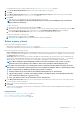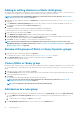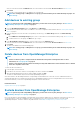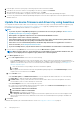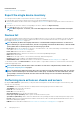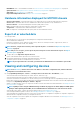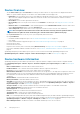Users Guide
• RACADM CLI: Click to run a RACADM command. See Create a Remote command job for managing devices on page 101.
• Update Firmware: See Update the device firmware and drivers by using baselines on page 44.
• Onboarding: See Onboarding devices on page 106.
• Export All and Exported Selected: See Export all or selected data on page 47.
Hardware information displayed for MX7000 chassis
• Chassis Power Supplies—Information about the Power Supply Units (PSUs) used in the sleds and other components.
• Chassis Slots—Information about the slots available in the chassis and components, if any, installed in slots.
• Chassis Controller—The Chassis Management Controller (CMC) and its version.
• Fans—Information about the fans used in the chassis and its working status.
• Temperature—Temperature status and threshold values of chassis.
• FRU—Components or Field Replacable Units (FRUs) that can are installed in the chassis.
Export all or selected data
You can export data:
• About the devices you view in a device group and perform strategic and statistical analysis.
• About a maximum of 1000 devices.
• Related to system alerts, reports, audit logs, group inventory, device list, warranty information, Support Assist, and so on.
• Into the following file formats: HTML, CSV, and PDF.
NOTE:
However, a single device inventory can be exported only into a .csv format. See Export the single device
inventory on page 46.
NOTE: Only in case of reports, you can export only selected reports at a time and not all the reports. See Export
selected reports on page 124.
1. To export data, select Export All or Export Selected.
A job is created and the data is exported to the selected location.
2. Download the data and perform strategic and statistical analysis, if necessary.
The data is opened or saved successfully based on your selection.
NOTE: If you export data in the .csv format, you must have the administrator-level credentials to open the file.
Viewing and configuring devices
NOTE:
In the Device list, click the device name or IP address to view device configuration data, and then edit device
configuration as described in this section.
By clicking OpenManage Enterprise > Devices > selecting a device in the device list > View Details, you can:
• View information about the health and power status, device IP, and Service Tag.
• View general information about the device and perform device control and troubleshooting tasks.
• View device information such as RAID, PSU, OS, NIC, memory, processor, and storage enclosure. OpenManage Enterprise provides a
built-in report to get an overview about the NIC, BIOS, Physical Disk and Virtual Disk used on the devices monitored by OpenManage
Enterprise. Click OpenManage Enterprise > Monitor > Reports.
• Update or roll back firmware versions of components in a device that are associated with a firmware baseline. See Manage the device
firmware and drivers on page 52.
NOTE:
Updating a device using the Individual Package workflow only supports executable (EXE) based Dell Update
Packages. When updating an FX2 CMC, the executable DUP must be installed via one of the sleds in the chassis.
• Acknowledge, export, delete, or ignore the alerts pertaining to a device. See Managing device alerts.
• View and export hardware log data of a device. See Managing individual device hardware logs on page 50.
• View and manage the configuration inventory of the device for the purposes of configuration compliance. A compliance comparison is
initiated when the configuration inventory is run against the devices.
• View the compliance level of a device against the configuration compliance baseline it is associated with. See Managing the device
configuration compliance on page 81.
Managing devices
47