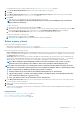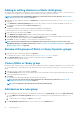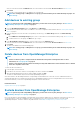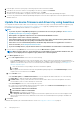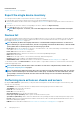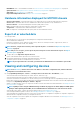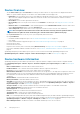Users Guide
Related information
Organize devices into groups on page 35
Export the single device inventory
You can export inventory data of only one device at a time to only the .csv format.
1. In the left pane, select the device group. A list of devices in the group is displayed in the Devices list.
A Donut chart indicates the device status in the working pane. See Donut chart. A table lists the properties of devices selected. See
Device list.
2. In the devices list, select the check box corresponding to the device, and then click Export Inventory.
3. In the Save As dialog box, save to a known location.
NOTE: When exported to .csv format, some of the data displayed on the GUI is not enumerated with a descriptive
string.
Devices list
The list of devices displays the device properties such as IP address and Service Tag. You can select a maximum of 25 devices per page
and navigate the pages to select more devices and perform tasks. For more information about the tasks you can perform on the All
Devices page, see Managing devices on page 38.
NOTE: By default, the Devices list displays all the devices considered while forming the Donut chart. To view a list of
devices that belong to a specific health status, click the corresponding color band in the Donut chart, or click the health
status symbol. Devices that belong only to the selected category are listed.
• Health State indicates the working state of the device. The health statuses—OK, critical, and warning—are identified by respective
color symbols. See Device health statuses on page 37.
• Power State indicates if the device is turned on or off.
• Connection State indicates whether or not the device is connected to OpenManage Enterprise.
• Name indicates device name.
• TYPE indicates the type of device—Server, Chassis, Dell Storage, and Networking switch.
• IP address indicates the IP address of the iDRAC installed on the device.
• ONBOARDING STATE column indicates whether or not the device is onboarded. See Onboarding devices on page 106.
To filter data in the table, click Advanced Filters or the Filter symbol. To export data to HTML, CSV, or PDF file format, click the Export
symbol in the upper-right corner.
NOTE:
In the Devices list, click the device name or IP address to view device configuration data, and then edit. See
Viewing and configuring devices on page 47.
NOTE: The working pane displays the Donut chart of the selected device group. By using the Donut chart, you can view
the list of devices that belongs to other health statuses in that group. To view devices of other health status, click the
corresponding color band on the Donut chart. The data in the table changes. For more information about using the
Donut chart, see Donut chart.
Performing more actions on chassis and servers
By using the More Actions drop-down menu, you can perform the following actions on the All Devices page. Select the device(s) and
click any one of the following:
• Turn LED On: Turn on the LED of the device to identify the device among a group of devices in a data center.
• Turn LED Off: Turn off the LED of the device.
• Power On: Turn on the device(s).
• Power Off: Turn off the device (s).
• Graceful Shutdown: Click to shut down the target system.
• Power Cycle System (Cold Boot): Click to power off and then restart the system.
• System Reset (Warm Boot): Click to shut down and then reboot the operating system by forcefully turning off the target system.
• Proxied: Displayed only for the MX7000 chassis. Indicates that the device is discovered through an MX7000 lead chassis in case of
Multi-Chassis Management (MCM).
• IPMI CLI: Click to run an IMPI command. See Create a Remote command job for managing devices on page 101.
46
Managing devices