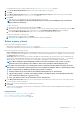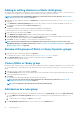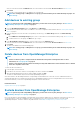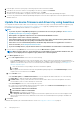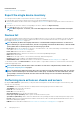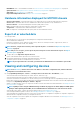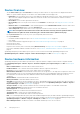Users Guide
Roll back an individual device's firmware version
You can roll back the firmware version of a device that is later than the firmware version of the baseline it is associated with. This feature
is available only when you view and configure properties of an individual device. See Viewing and configuring devices on page 47. You can
upgrade or roll back the firmware version of an individual device. You can roll back the firmware version of only one device at a time.
NOTE:
• Rollback is applicable only for firmware. Device drivers once updated, can't be rolled back to previous version.
• Rollback is only for devices that are updated from the OME console (it is applicable to both baseline and for single
DUP update).
• If any of the installed iDRACs are not in 'ready' state, a firmware update job may indicate failure even though the
firmware is successfully applied. Review the iDRAC that is not in the ready state, and then press F1 to continue
during the server boot.
Any device firmware that is updated by using the iDRAC GUI is not listed here and cannot be updated. For information about creating
baseline, see Create a baseline on page 55.
1. In the left pane, select the group, and then click the device name in the list.
2. On the <device name> page, click Firmware/Drivers.
3. From the Baseline drop-down menu, select the baseline to which the device belongs to.
All the devices that are associated with the selected baseline are listed. For information about field description in the table, see View
the baseline compliance report on page 57.
4. Select the check box corresponding to the device whose firmware version must be rolled back which is identified by
.
5. Click Rollback Firmware.
6. In the Rollback Firmware dialog box, the following information is displayed:
• COMPONENT NAME: Component on the device whose firmware version is later than the baseline version.
• CURRENT VERSION: Current version of the component.
• ROLLBACK VERSION: Suggested firmware version to which the component can be downgraded.
• ROLLBACK SOURCE: Click Browse to select a source from where the firmware version can be downloaded.
7. Click Finish. The firmware version is rolled back.
NOTE:
Currently, the Rollback feature tracks only the version number from which the firmware is rolled back.
Rollback does not consider the firmware version that is installed by using the Rollback feature (by rolling back the
version).
Refresh the device inventory
By default, the inventory of software and hardware components in devices or device groups is automatically collected after every 24
hours (say, 12:00 a.m. everyday). However, to collect the inventory report of a device or group at any moment:
1. In the left pane, select the group to which the device belongs to. Devices associated to the group are listed in the Devices list.
2. Select the check box corresponding to the device, and then click Refresh Inventory. The job is created and listed in the Jobs list and
identified as New in the JOB STATUS column.
The inventory of selected device(s) is collected and stored for future retrieval and analysis. For more information about viewing the
refreshed inventory data, see Viewing and configuring devices on page 47. To download a device inventory, see Export the single
device inventory on page 46.
Related information
Organize devices into groups on page 35
Refresh the device status
1. In the left pane, select the group to which the device belongs to.
Devices associated to the group are listed.
2. Select the check box corresponding to the device, and then click Refresh Status.
A job is created and listed in the Jobs list and identified as New in the JOB STATUS column.
The latest working status of selected device(s) is collected and displayed on the Dashboard and other relevant sections of OpenManage
Enterprise. To download a device inventory, see Export the single device inventory on page 46.
Managing devices
45