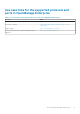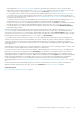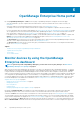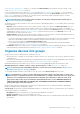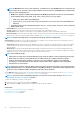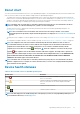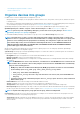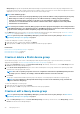Users Guide
OpenManage Enterprise Home portal
By clicking OpenManage Enterprise > Home, the Home page of OpenManage Enterprise is displayed. On the Home page:
• View the Dashboard to get a live snapshot about the health statuses of devices, and then take actions, where necessary. See
Dashboard.
• View alerts under the critical and warning categories and resolve those. See Managing device alerts.
• The Widgets section lists the rollup warranty, firmware/driver compliance, and configuration compliance statuses of all devices.
For more information about the features under Widgets, see Monitor devices by using the OpenManage Enterprise dashboard on page
34. The right pane lists the recent alerts and tasks generated by OpenManage Enterprise. To view more information about an alert or
task, click the alert or task title. See Monitoring device alerts on page 87 and Using jobs for device control on page 99.
• If an updated version of OpenManage Enterprise is available, you are immediately alerted when an update is available. To update, click
Update. For more information about updating the OpenManage Enterprise version, see Check and update the version of the
OpenManage Enterprise and the available extensions on page 141.
• The Recent Alerts section lists the most recent alerts generated by devices that are monitored by OpenManage Enterprise. Click the
alert title to view in-depth information about the alert. See Managing device alerts.
• The Recent Tasks section lists the most recent tasks (jobs) created and run. Click the task title to view in-depth information about
the job. See View the jobs list on page 99.
Topics:
• Monitor devices by using the OpenManage Enterprise dashboard
• Organize devices into groups
• Donut chart
• Device health statuses
Monitor devices by using the OpenManage
Enterprise dashboard
NOTE:
To perform any tasks on OpenManage Enterprise, you must have necessary user privileges. See Role-based
OpenManage Enterprise user privileges on page 14.
Apart from the first-time login, Dashboard is the first page you see after every subsequent login to OpenManage Enterprise. To open the
Dashboard page from any page of OpenManage Enterprise, click the dashboard symbol in the upper-left corner. Alternately, click Home.
Using the real-time monitoring data, the dashboard displays the device health, firmware/driver compliance, warranty, alerts, and other
aspects of devices and device groups in your data center environment. Any available console updates are also displayed on the Dashboard.
You can upgrade the OpenManage Enterprise version immediately, or set OpenManage Enterprise to remind you later. By default, when
you start the application the first time, the Dashboard page appears empty. Add devices to OpenManage Enterprise so that they can be
monitored and displayed on the dashboard. To add devices, see Discovering devices for monitoring or management on page 103 and
Organize devices into groups on page 35.
• Manage the device firmware and drivers on page 52
• Managing device alerts
• Discovering devices
• Creating reports
• Managing OpenManage Enterprise appliance settings on page 128
By default, the Hardware Health section displays a Donut chart that indicates the current health of all the devices monitored by
OpenManage Enterprise. Click sections of the Donut chart to view information about devices with respective health statuses.
A Donut in the Alerts section lists the alerts received by devices in the selected device groups. See Monitoring device alerts on page 87.
The total number of alerts in the Donut chart varies based on the setting to whether or not view the unacknowledged alerts. By default,
only the unacknowledged alerts are displayed. See Customize the alert display on page 139. To view alerts under each category, click the
respective color bands. In the Alerts dialog box, the Critical section lists the alerts in critical status. To view all the generated alerts, click
All. The SOURCE NAME column indicates the device that generated the alert. Click the name to view and configure device properties.
6
34 OpenManage Enterprise Home portal