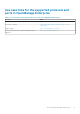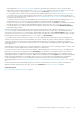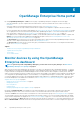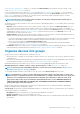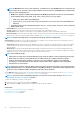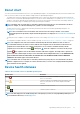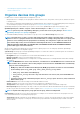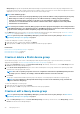Users Guide
acknowledged alerts, see Customize the alert display on page 139. Deleting the alerts reduces the count. For information about
symbols that are used to indicate severity statuses, see Device health statuses on page 37. Click a severity symbol to view all events
in that severity category on the Alerts page. To view all the events, click All events. See Managing device alerts.
• H—Total number of device warranties in Critical (expired) and in Warning (expiring soon) statuses. See Managing device warranty.
• I—Username of the user who is currently logged in. Pause the pointer over the username to view the roles that are assigned to the
user. For more information about the role-based users, see Role-based OpenManage Enterprise user privileges on page 14. Click to log
out, and then log in as a different user.
• J—Currently, the context-sensitive help file is displayed only for the page you are on, and not the Home portal pages. Click to view
task-based instructions to effectively use links, buttons, dialog boxes, wizards, and pages in OpenManage Enterprise.
• K—Click to view the current version of OpenManage Enterprise installed on the system. Click Licenses to read through the message.
Click appropriate links to view and download OpenManage Enterprise-related open-source files, or other open-source licenses.
• L—Click the symbol to pin or unpin the menu items. When unpinned, to pin the menu items, expand the OpenManage Enterprise
menu and click the pin symbol.
Data about items that are listed in a table can be comprehensively viewed, exported in total, or based on selected items. See Export all or
selected data on page 47. When displayed in blue text, in-depth information about items in a table can be viewed and updated, which
either opens in the same window or on a separate page. Tabulated data can be filtered by using the Advanced Filters feature. The filters
vary based on the content you view. Enter or select data from the fields. Incomplete text or numbers will not display the expected output.
Data matching the filter criteria is displayed in the list. To remove filters, click Clear All Filters.
To sort data in a table, click the column title. You cannot sort or export data that is retrieved by using the Search Everything feature.
Symbols are used to identify major main items, dashboard, status of device health, alert category, firmware and driver compliance status,
connection state, power status, and others. Click the forward and backward buttons of the browser to navigate between pages on
OpenManage Enterprise. For information about supported browsers, see the Dell EMC OpenManage Enterprise Support Matrix available
on the support site.
Where appropriate, the page is split into left, working, and right panes to simplify the task of device management. Where necessary, online
instructions and tool-tips are displayed when the pointer is paused over a GUI element.
Preview about a device, job, inventory, firmware/driver baseline, management application, virtual console, and so on, are displayed in the
right pane. Select an item in the working pane and click View Details in the right pane to view in-depth information about that item.
When logged in, all pages are automatically refreshed. After deploying the appliance, during subsequent login, if an updated version of
OpenManage Enterprise is available, you are alerted to update the version immediately by clicking Update. Users with all the OpenManage
Enterprise privileges (Administrator, Device Manager, and Viewer) can view the message, but only an Administrator can update the
version. An Administrator can choose to get reminded later or dismiss the message. For more information about updating the
OpenManage Enterprise version, see Check and update the version of the OpenManage Enterprise and the available extensions on page
141.
For all the job-based actions by OpenManage Enterprise, when a job is created or started to run, the lower-right corner displays an
appropriate message. Details about the job can be viewed on the Job Details page. See View the jobs list on page 99.
Related information
Deploy and manage OpenManage Enterprise on page 17
OpenManage Enterprise Graphical User Interface overview
33