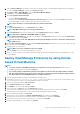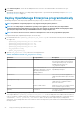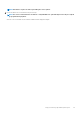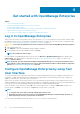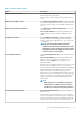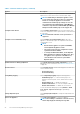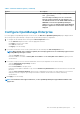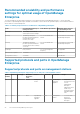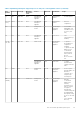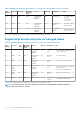Users Guide
Get started with OpenManage Enterprise
Topics:
• Log in to OpenManage Enterprise
• Configure OpenManage Enterprise by using Text User Interface
• Configure OpenManage Enterprise
• Recommended scalability and performance settings for optimal usage of OpenManage Enterprise
• Supported protocols and ports in OpenManage Enterprise
• Use case links for the supported protocols and ports in OpenManage Enterprise
Log in to OpenManage Enterprise
When you boot the system for the first time from the Text User Interface (TUI), you are prompted to accept the EULA, and then change
the administrator password. If you are logging in to OpenManage Enterprise for the first time, you must set the user credentials through
the TUI. See Configure OpenManage Enterprise by using Text User Interface on page 24.
CAUTION: If you forget the administrator password, it cannot be recovered from the OpenManage Enterprise appliance.
1. Start the supported browser.
2. In the Address box, enter the OpenManage Enterprise appliance IP address.
3. On the login page, type the login credentials, and then click Log in.
NOTE: The default user name is admin.
If you are logging in to OpenManage Enterprise for the first time, the Welcome to OpenManage Enterprise page is displayed. Click
Initial Settings, and complete the basic configuration setup. See Configure OpenManage Enterprise on page 27. To discover the
devices, click Discover Devices.
NOTE:
By default, after three failed login attempts, your OpenManage Enterprise account gets locked and you cannot
log in until the account lockout duration is over. The account lockout duration is 900 seconds by default. To change this
duration, see Set the login security properties on page 136.
Configure OpenManage Enterprise by using Text
User Interface
The Text User Interface (TUI) tool provides a text interface to change the Administrator password, view appliance status and network
configuration, configure networking parameters, enable field service debug request, select the primary network, and to configure the
appliance for automatic discovery of the servers in your network.
When you boot the system for the first time from the TUI, you are prompted to accept the End User License Agreement (EULA). Next,
change the administrator password and configure network parameters for the appliance and load the web console in a supported browser
to get started. Only users with OpenManage Administrator privileges can configure OpenManage Enterprise.
On the TUI interface, use the arrow keys or press Tab to go to the next option on the TUI, and press Shift + Tab to go back to the
previous options. Press Enter to select an option. The Space bar switch the status of a check box.
NOTE:
• To configure IPv6, ensure that it is already configured by a vCenter server.
• By default, the last discovered IP of a device is used by OpenManage Enterprise for performing all operations. To
make any IP change effective, you must rediscover the device.
You can configure OpenManage Enterprise by using the TUI. The TUI screen has the following options:
4
24 Get started with OpenManage Enterprise