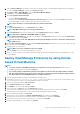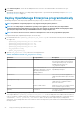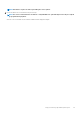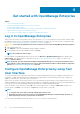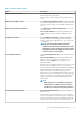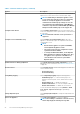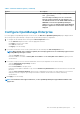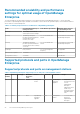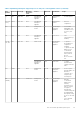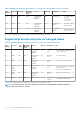Users Guide
2. Start the Hyper-V Manager in the Windows Server 2019. The Windows Hyper-V should be displayed under the Hyper-V Manager. If
not, right-click Hyper-V Manager, and then select Connect to Server.
3. Click Actions > New > Virtual Machine to start the New Virtual Machine Wizard.
4. Click Next on the initial Before You Begin page.
5. On the Specify Name and Location page
• provide the Virtual machine name.
• (Optional) Select the Store the virtual machine in a different location check box to activate the Location field, and then
browse and navigate to capture a folder location where the VM would be stored.
NOTE: If the check box is not selected, the VM is stored in the default folder.
6. Click Next
7. On the Specify Generation page, select Generation 1 and click Next.
NOTE: OpenManage Enterprise does not support Generation 2.
8. On the Assign Memory page, enter the startup memory in the Startup memory field and click Next.
NOTE: Ensure that a minimum of 16,000 MB (16 GB) is assigned.
9. On the Configure Networking page, select the network adapter in the Connection drop-down list. Ensure that the virtual switch
is connected to the network. Click Next.
NOTE: If set to 'Not Connected', OME will not function properly during the first reboot, and requires redeployment if
this situation recurs.
10. On the Connect Virtual Hard Disk page, select Use an existing virtual disk drive, and then browse to the location where the VHD
file is copied as mentioned in step 1. Click Next.
11. Complete the on-screen instructions.
NOTE: Make sure to have a minimum storage size of 20 GB
12. Open the Settings of the newly created VM and power on the VM.
13. On the TUI screen, accept the EULA and when prompted, change the password of the appliance and set network parameters to the
IP of the appliance.
Deploy OpenManage Enterprise by using Kernel-
based Virtual Machine
NOTE:
• To perform any tasks on OpenManage Enterprise, you must have necessary user privileges. See Role-based
OpenManage Enterprise user privileges on page 14
• If a secondary adapter is added before powering on the appliance for the first time, the adapter will be configured
with IPv4 and IPv6 disabled. Upon login to the TUI, and after accepting the EULA and changing the admin password,
the adapter will show up as DISABLED and must be configured by the user.
1. Install the required virtualization packages while installing the operating system.
2. Download the openmanage_enterprise_kvm_format.zip file from the support site. Extract the file to an appropriate location
on your system where you want to store the OpenManage Enterprise virtual drive.
3. Start the virtual manager and select File > Properties.
4. On the Network Interfaces page, click Add.
5. Select Bridge as the interface type and click Forward.
6. Set the start mode to onboot and select the Activate now check box.
7. Select the interface to bridge from the list and ensure the properties match with the host device, and then click Finish.
A virtual interface is now created, and you can configure the firewall settings by using the terminal.
8. On the Virtual Machine Manager, click File > New.
9. Enter a name for the VM and select the Import existing disk image option, and then click Forward.
10. Navigate the file system and select the QCOW2 file that is downloaded in step 1, and then click Forward.
11. Assign 16 GB as the memory and select two processor cores, and then click Forward.
12. Assign the required disk space for the VM and click Forward.
Deploy and manage OpenManage Enterprise
21