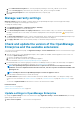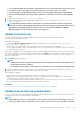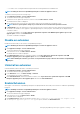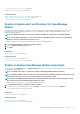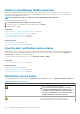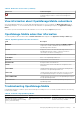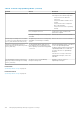Users Guide
because the file does not exist" and "The status of downloading the Extension Catalog is Failed". These error
messages do not have any functional impact on the upgrade process and can be ignored.
• For more detailed information about updating OpenManage Enterprise to the latest version, see the Upgrade the Dell
EMC OpenManage Enterprise appliance version technical white paper on the support site (https://
downloads.dell.com/manuals/all-products/esuprt_software/esuprt_ent_sys_mgmt/dell-openmanage-enterprise-
v321_white-papers10_en-us.pdf).
• A direct update from the OpenManage Enterprise—Tech Release version is not supported. TechRelease versions
should be first upgraded to OpenManage Enterprise either version 3.0 or 3.1.
• Updating OpenManage Enterprise version 3.0 to 3.4 through a shared Network File Share (NFS) is not supported.
However, you can upgrade the appliance from the version 3.1 or above through the shared NFS.
Before you begin the update:
• Ensure to take a VM snapshot of the console as a backup in case something unexpected occurs. (Allocate more downtime for this, if
necessary).
• If the upgrade fails, the appliance would restart. It is recommended to revert the VM snapshot and upgrade again.
• Adding a second network interface should be done only after the completion of the post-console upgrade tasks. Attempt to add a
second NIC while the post-upgrade task is in progress would be ineffective.
• You must ensure that the security certificates are signed by a trusted third-party certificate authority when using the HTTPS method
of update.
To update the OpenManage Enterprise:
1. Download the applicable files from https://downloads.dell.com and save on a network share preserving the same folder structure that
can be accessed by the console.
2. Select Manual and Offline.
3. Enter the local path information where the downloaded files are saved, and then click Check Now. Example paths: nfs://<IP
Address>/<Folder_Name>, http://<IP Address>/<Folder_Name>, https://<IP Address>/<Folder_Name>.
The available update version with a brief description of the new features are displayed.
4. To validate a connection to the catalog click Test now. If the connection to the catalog is established, a Connection Successful
message is displayed. If connection to the share address or the catalog file path is not established, Connection to path failed error
message is displayed. This step is an optional.
5. Click Update, and perform an update (applicable for future upgrades).
NOTE:
• Clicking Update initiates an Upgrade Bundle Download job. This job finishes by itself after all the update files are
downloaded and cannot be terminated by the user
• If the upgrade download has a problem connecting through proxy, uncheck the proxy settings and then
download.
Log in after the update and confirm that the product works as expected. Check the audit log for any warnings or errors that are related to
the update. If any errors, export the audit log and save for tech support.
After the appliance is updated:
• Clear the browser cache. Not clearing the browser cache, may cause failing of new tasks post update.
• If upgrading from OpenManage Enterprise version 3.1, it is recommended that you re-configure or import the Active Directory groups
for enhanced performance.
• You can login immediately after the appliance is updated and don't have to wait till the entire inventory is discovered. Post update, the
discovery task will run in the background and you can see the progress occasionally.
Related tasks
Check and update the version of the OpenManage Enterprise and the available extensions on page 141
Install an Extension
Install an extension based on your requirement to enhance the functionality of OpenManage Enterprise.
• Ensure that the connectivity to repository is successful.
○ For online, download.dell.com portal.
144
Managing OpenManage Enterprise appliance settings