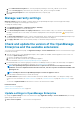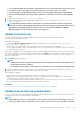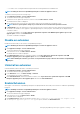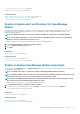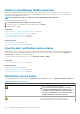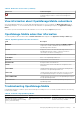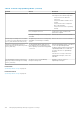Users Guide
• You can login immediately after the appliance is updated and don't have to wait till the entire inventory is discovered.
Post update, the discovery task will run in the background and you can see the progress occasionally.
• For future upgrades from OpenManage Enterprise version 3.4, clicking Update would initiate an Upgrade Bundle
Download job. This job finishes by itself after all the update files are downloaded and cannot be terminated by the
user.
1. To update online from Dell.com, refer Update from Dell.com on page 143.
2. To update offline from an already downloaded update package in the NFS or HTTPS network share, refer Update from an internal
network share on page 143.
NOTE: Depending on whether a minimal or a full upgrade is needed, the Administrator should create appropriate
folder structures before downloading the update package. For more information about permissible folder structures
and updating of OpenManage Enterprise to the latest version, see the
Upgrade the Dell EMC OpenManage
Enterprise appliance version
technical white paper on the support site.
Update from Dell.com
Your existing OpenManage Enterprise can be updated online, either automatically or manually, from Dell.com (https://
downloads.dell.com/openmanage_enterprise).
Online update pre-requisites:
• Update settings Where to check for updates should be specified as Dell.com. For more information, refer Update settings in
OpenManage Enterprise on page 141.
• You must ensure that the OpenManage Enterprise appliance can access Dell.com and the expected update.
• Before you begin the update, ensure to take a VM snapshot of the console as a backup in case something unexpected occurs. Allocate
more downtime for this if necessary.
When a new and upgradable version of OpenManage Enterprise is identified, additional details such as the version, size, and new features
of the update are displayed on the Console and Extension page and an active Update button is available. Also, a banner with details of the
new version is displayed. All users can view the banner, however, only users with Administrator privilege can opt for the remind later or
dismiss the message option.
1. Click Update and perform an update.
NOTE:
• Clicking Update initiates an Upgrade Bundle Download job. This job finishes by itself after all the update files are
downloaded and cannot be terminated.
• If the upgrade fails, the appliance would restart. It is recommended to revert the VM snapshot and upgrade again
2. Log in after the update and confirm that the product works as expected. Check the audit log for any warnings or errors that are
related to the update. If any errors, export the audit log and save for tech support.
After the appliance is updated:
• Clear the browser cache. Not clearing the browser cache, may cause failing of new tasks post update.
• Adding a second network interface should be done only after the completion of the post-console upgrade tasks. Attempt to add a
second NIC while the post-upgrade task is in progress would be ineffective.
• You can login immediately after the appliance is updated and don't have to wait till the entire inventory is discovered. Post update, the
discovery task will run in the background and you can see the progress occasionally.
Related tasks
Check and update the version of the OpenManage Enterprise and the available extensions on page 141
Update from an internal network share
You must set up a local network share and manually download the update package when you are not automatically connected to Dell.com.
An audit log is created after every manual attempt to find an update.
NOTE:
• When updating local shares for a manual upgrade of versions without any installed extensions/plugins (such as 3.1
and 3.2), the audit log displays warning entries such as "Unable to retrieve the source file of type Extension Catalog
Managing OpenManage Enterprise appliance settings 143