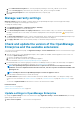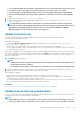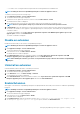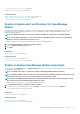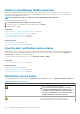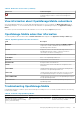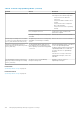Users Guide
a. Automatic: The appliance checks for the availability of the updates automatically every Monday from the source specified in the
Where to check for updates.
b. Manual: When configured to Manual, the user has to manually check for the availability of the update from the source specified in
the Where to check for updates.
2. Where to check for updates — The location from where the appliance checks for updates can be specified. The following options
are available:
a. Dell.com (online)— When this option is selected, the appliance checks for the availability of update directly from https://
downloads.dell.com/openmanage_enterprise.
b. Network Share (offline)— Specify an NFS, HTTP, or HTTPS path that contains the update package. Click on Test Now to
validate connection to the specified network share.
NOTE: For the offline updates (Network Share), the Administrator should create appropriate folder structures
before downloading the update package depending on whether a minimal or a full upgrade is needed. For more
information about updating OpenManage Enterprise to the latest version and permissible folder structure for
updates, see the Upgrade the Dell EMC OpenManage Enterprise appliance version (https://downloads.dell.com/
manuals/all-products/esuprt_software/esuprt_ent_sys_mgmt/dell-openmanage-enterprise-v321_white-
papers10_en-us.pdf) technical white paper on the support site.
3. Select the Automatically start the console update when downloads are complete check box to initiate an installation of the
console update immediately after the update package is downloaded. Otherwise, the update can be initiated manually.
NOTE: Based on the update settings, the appliance checks for the availability of an update and if a new version is
available, a banner with the new upgrade version information is displayed. On the banner, the administrator can
choose to dismiss the notification, be reminded later, or can click View Now to know details such as the version and
size of the update available on the Application Settings > Console and Extensions page. The OpenManage Enterprise
section of the Console and Extensions page displays all the new features and enhancements of the available update.
Click Update to initiate the update.
Update OpenManage Enterprise
Based on the update settings (Application Settings > Console and Extensions > Update Settings), your existing OpenManage
Enterprise can be updated automatically or manually from the Dell.com site directly or from an already downloaded update package in the
network share.
When a new and upgradable version of OpenManage Enterprise is identified, additional details such as the version, size, and new features
of the update are displayed on the Console and Extension page and an active Update button is available. Also, a banner with details of the
new version is displayed. All users can view the banner, however, only users with Administrator privilege can opt for the remind later or
dismiss the message option.
NOTE:
Only OpenManage Enterprise versions starting 3.2 and above can be directly updated to version 3.4 by the
Automatic > Online method. However, to update from OpenManage Enterprise—Tech Release (version 1.0), you must
first upgrade the appliance to either versions 3.0 or 3.1 using the Manual> Offline method after downloading the
appliance to a local share.
Before updating to the latest version, the Administrator should:
• Take a VM snapshot of the console as a backup in case something unexpected occurs. Allocate more downtime for this if necessary.
• Allocate at least an hour for the update process. Allocate more time if the update must be downloaded by using a slower network
connection.
• Ensure that no device configuration, deployment, or extension (plugin) tasks are running or are scheduled to run during the planned
downtime. Any active or scheduled tasks or policies are terminated without further warning during the update.
• Notify other console users of the impending scheduled update.
• If the upgrade fails, the appliance would restart. It is recommended to revert the VM snapshot and upgrade again.
NOTE:
• When you update OpenManage Enterprise with more than 8000 discovered devices, the update task completes in
two to three hours. During this time, the services might become unresponsive. It is then recommended to gracefully
reboot the appliance. After the reboot, normal functionality of the appliance is restored.
• Adding a second network interface should be done only after the completion of the post-console upgrade tasks.
Attempt to add a second NIC while the post-upgrade task is in progress would be ineffective.
142 Managing OpenManage Enterprise appliance settings