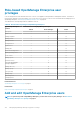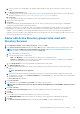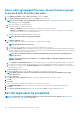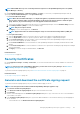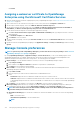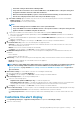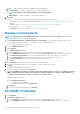Users Guide
• The default setting for General Device Naming is DNS.
• If any of the discovered devices do not have the DNS name or the NetBIOS name to satisfy the setting, then
the appliance identifies such devices with their IP addresses.
• When the Instrumentation(NetBios) option is selected in General Device Naming, for chassis devices the
Chassis name is displayed as the device name entry on the All Devices page.
b. Server Device Naming applies to iDRACs only. Select from one of the following naming modes for the discovered iDRACs:
• iDRAC Hostname to use the iDRAC hostname.
• System Hostname to use the system hostname.
NOTE:
• The default naming preference for iDRAC devices is the System Hostname .
• If any of the iDRACs do not have the iDRAC hostname or the System hostname to satisfy the setting, then the
appliance identifies such iDRACs using their IP addresses.
c. To specify the invalid device hostnames and the common MAC addresses expand the Advance Settings
i. Enter one or more invalid hostnames separated by a comma in Invalid Device Hostname. By default, a list of invalid device
hostname is populated.
ii. Enter the common MAC addresses separated by a comma in Common MAC Addresses. By default, a list of common MAC
addresses is populated.
d. Click Apply to save the changes to the settings or click Discard to reset the settings to the default attributes.
4. Server Initiated Discovery. Select one of the following discovery-approval policies:
• Automatic: To allow servers with iDRAC Firmware version 4.00.00.00, which are on the same network as the console, to be
discovered automatically by the console.
• Manual: For the servers to be discovered by the user manually.
• Click Apply to save the changes or click Discard to reset the settings to the default attributes.
5. MX7000 Onboarding Preferences: Specify one of the following alert-forwarding behavior on MX7000 chassis when they are
onboarded:
• Receive All Alerts
• Receive 'Chassis' category alerts only
6. SMB Setting: To select one of the following Server Message Block (SMB) version that must be used for network communication:
• Disable V1: SMBv1 is disabled. This is the default selection in the appliance.
• Enable V1: To enable SMBv1.
NOTE:
Ensure to enable SMBv1 in the SMB Settings before you begin any tasks which need communication with any
chassis or the PowerEdge YX2X and YX3X servers that have iDRAC version 2.50.50.50 and earlier. See Manage
Console preferences on page 138 and Generic naming convention for Dell EMC PowerEdge servers on page 155 for
more information.
7. Email Sender Settings: To set the address of the user who is sending an email message:
a. Enter an email address in the Sender Email ID box.
b. Click Apply to save the changes or click Discard to reset the settings to the default attributes.
8. Trap Forwarding Format: To set the trap forwarding format —
a. Select one of the following options
• Original Format (Valid for SNMP traps only): To retain the trap data as-is.
• Normalized (Valid for all events): To normalize the trap data. When the Trap-forwarding format is set to 'Normalized,' the
receiving agent such as the Syslog receives a tag containing the device IP from which the alert was forwarded.
b. Click Apply to save the changes or click Discard to reset the settings to the default attributes.
9. Metrics Collection Settings: To set the frequency of the PowerManager extension data maintenance and purging do the following:
• In the Data maintenance interval box enter the frequency of data maintenance operations in minutes.
• In the Data purge interval box, enter the frequency to delete the PowerManager data. You can enter values within 30 to 365
days.
Customize the alert display
1. Click OpenManage Enterprise > Application Settings>Alerts and expand the Alert Display Settings.
2. Select one of the following:
Managing OpenManage Enterprise appliance settings
139