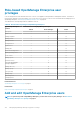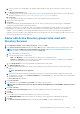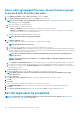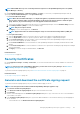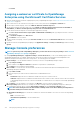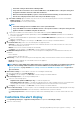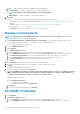Users Guide
• Click Finish.
Assigning a webserver certificate to OpenManage
Enterprise using the Microsoft Certificate Services
1. Generate and download the Certificate Signing Request (CSR) in OpenManage Enterprise. See Generate and download the certificate
signing request on page 137
2. Open a web session to the certification server (https://x.x.x.x/certsrv) and click on the Request a certificate link .
3. On the Request a Certificate page, click on the submit an advanced certificate request link.
4. On the Advanced Certificate Request page, click on the Submit a certificate request by using a base-64-encoded CMC or
PKCS#10 file, or submit a renewal request by using a base-64-encoded PKCS#7 file link.
5. On the Submit a Certificate Request or Renewal Request page do the following:
a. In the base-64-encoded cerficate request (CMC or PKCS#10 file or PKCS#7) field, copy and paste the entire content of
downloaded CSR.
b. For Certificate Template select Web Server.
c. Click Submit to issue a certificate.
6. On the Certificate Issued page, select the option Base 64 encoded and then click the Download Certificate link to download the
certificate.
7. Upload the certificate in OpenManage by navigating to the Application Settings > Security > Certificatespage and then clicking
Upload.
Manage Console preferences
NOTE:
To perform any tasks on OpenManage Enterprise, you must have the necessary user privileges. See Role-based
OpenManage Enterprise user privileges on page 14.
By clicking OpenManage Enterprise > Application Settings > Console Preferences, you can set the default properties of the
OpenManage Enterprise GUI. For example, default time after which a device health is automatically checked and updated on the
dashboard, and preferred settings used for discovering a device. The following options are available:
1. Report Settings: To set the maximum number of rows that you can view on OpenManage Enterprise reports:
a. Expand Report Settings.
b. Enter a number in the Reports row limit box. Maximum rows permitted = 2,000,000,000.
c. Click Apply. A job is run and the setting is applied.
2. Device Health: To set the time after which the health of the devices must be automatically monitored and updated on the
OpenManage Enterprise Dashboard:
a. Expand Device Health.
b. Enter the frequency at which the device health must be recorded and data stored.
c. Select:
• Last Known: Display the latest recorded device health when the power connection was lost.
• Unknown: Display the latest recorded device health when the device status moved to 'unknown'. A device becomes unknown
to OpenManage Enterprise when the connection with iDRAC is lost and the device is not anymore monitored by OpenManage
Enterprise.
d. Click Apply to save the changes to the settings or click Discard to reset the settings to default attributes.
3. Discovery Setting: Expand the Discovery Setting to set the device naming used by the OpenManage enterprise to identify the
discovered iDRACs and other devices using the General Device Naming and the Server Device Naming settings.
NOTE:
The device naming choices in the General Device Naming and the Server Device Naming are independent of
each other and they do not affect each other.
a. General Device Naming applies to all the discovered devices other than the iDRACs. Select from one of the following naming
modes:
• DNS to use the DNS name.
• Instrumentation (NetBIOS) to use the NetBIOS name.
NOTE:
138 Managing OpenManage Enterprise appliance settings