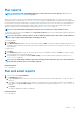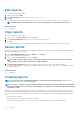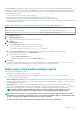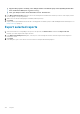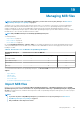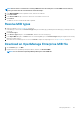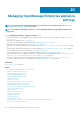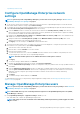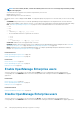Users Guide
NOTE: You cannot enable, disable, or delete the admin/system/root users. You can change the password by clicking
Edit in the right pane.
• View details about the logged-in users, and then end (terminate) a user session.
• Manage Directory Services.
• Import and manage users from Active Directory.
By default, the list of users is displayed under Users. The right pane displays the properties of a user name that you select in the working
pane.
• USERNAME: Along with the users you created, OpenManage Enterprise displays the following default user roles that cannot be
edited or deleted: admin, system, and root. However, you can edit the login credentials by selecting the default username and clicking
Edit. See Enable OpenManage Enterprise users on page 130. The recommended characters for user names are as follows:
○ 0–9
○ A–Z
○ a–z
○ - ! # $ % & ( ) * / ; ? @ [ \ ] ^ _ ` { | } ~ + < = >
○ The recommended characters for passwords are as follows:
▪ 0–9
▪ A–Z
▪ a–z
▪ ' - ! " # $ % & ( ) * , . / : ; ? @ [ \ ] ^ _ ` { | } ~ + < = >
• USER TYPE: Indicates if the user logged in locally or remotely.
• ENABLED: Indicates with a tick mark when the user is enabled to perform OpenManage Enterprise management tasks. See Enable
OpenManage Enterprise users on page 130 and Disable OpenManage Enterprise users on page 130.
• ROLE: Indicates the user role in using OpenManage Enterprise. For example, OpenManage Enterprise administrator and Device
Manager. See OpenManage Enterprise user role types on page 15.
Related References
Disable OpenManage Enterprise users on page 130
Enable OpenManage Enterprise users on page 130
Related tasks
Delete Directory services on page 131
Delete OpenManage Enterprise users on page 131
Ending user sessions on page 131
Enable OpenManage Enterprise users
Select the check box corresponding to the username and click Enable. The user is enabled and a tick mark is displayed in the
corresponding cell of the ENABLED column. If the user is already enabled while creating the username, the Enable button appears
grayed-out.
Related tasks
Delete Directory services on page 131
Delete OpenManage Enterprise users on page 131
Ending user sessions on page 131
Related information
Manage OpenManage Enterprise users on page 129
Disable OpenManage Enterprise users
Select the check box corresponding to the user name and click Disable. The user is disabled and a tick mark disappears in the
corresponding cell of the ENABLED column. If the user is disabled while creating the username, the Disable button appears grayed-out.
130
Managing OpenManage Enterprise appliance settings