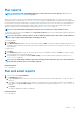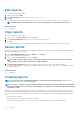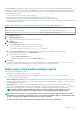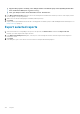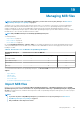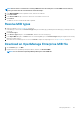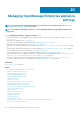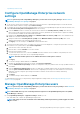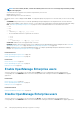Users Guide
By default, Devices is selected as the category, and device name, device Service Tag, and device model columns are displayed in the
working pane. If you select any other category while editing a report criteria, a message is displayed indicating that the default fields will be
removed. Every category has predefined properties that can be used as column titles where the data is filtered by using the criteria you
define. Example category types:
• Jobs: Task name, task type, task status, and task internal.
• Groups: Group status, group description, group membership type, group name, and group type.
• Alerts: Alert status, alert severity, catalog name, alert type, alert sub-category, and device information.
• Devices: Alert, alert catalog, chassis fan, device software, and so on. These criteria have further classification based on which data can
be filtered and reports generated.
Table 24. The role-based access privileges for generating reports on OpenManage Enterprise
User Role... Report tasks permitted...
Administrators and Device Managers Run, create, edit, copy, email, download, and export
Viewers Run, email, export, view, and download
1. Click Reports > Create.
2. In the Report Definition dialog box:
a. Type the name and description of the new report to be defined.
b. Click Next.
3. In the Report Builder section:
a. From the Category drop-down menu, select the report category.
• If you select Device as the category, select the device group also.
• If necessary, edit the filter criteria. See Select a query criteria on page 41.
b. Under the Select Columns section, select the check boxes of the fields that must appear as the report columns.
Selected field names are displayed in the Column Order section.
c. You can customize the report by
• Using the Sort by and Direction boxes.
• Dragging the fields either up or down in the Column Order section.
4. Click Finish.
The report is generated and listed in the list of reports. You can export report for analytical purposes. See Export all or selected data
on page 47. An audit log entry is made whenever you generate, edit, delete, or copy a report definition.
Select query criteria when creating reports
Define filters while creating query criteria for:
• Generating customized reports. See Creating reports on page 122.
• Creating Query-based device groups under the CUSTOM GROUPS. See Create or edit a Query device group on page 40.
Define the query criteria by using two options:
• Select existing query to copy: By default, OpenManage Enterprise provides a list of built-in query templates that you can copy and
build your own query criteria. A maximum of 20 criteria (filters) can be used while defining a query. To add filters, you must select from
the Select Type drop-down menu.
• Select type: Build query criteria from scratch using attributes listed in this drop-down menu. Items in the menu depend on the
devices monitored by OpenManage Enterprise. When a query type is selected, only appropriate operators such as =, >, <, and null are
displayed based on the query type. This method is recommended for defining query criteria in building customized reports.
NOTE:
When evaluating a query with multiple conditions, the order of evaluation is same as SQL. To specify a
particular order for the evaluation of the conditions, add or remove parenthesis when defining the query.
NOTE: When selected, the filters of an existing query criteria is copied only virtually to build a new query criteria. The
default filters associated with an existing query criteria is not changed. The definition (filters) of a built-in query criteria
is used as a starting point for building a customized query criteria. For example:
1.
Query1
is a built-in query criteria that has the following predefined filter: Task Enabled=Yes.
Reports 123