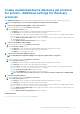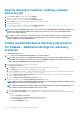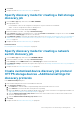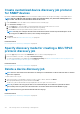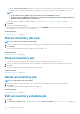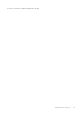Users Guide
Specify discovery mode for creating a chassis
discovery job
1. From the Device Type drop-down menu, select CHASSIS.
Based on your selection, the fields change under Settings.
2. Enter the IP address, host name, or IP range in IP/Hostname/Range.
3. Under Settings, enter the username and password of the server to be detected.
4. Type the community type.
5. To create customized discovery template by clicking Additional Settings, see Create customized device discovery job protocol for
Chassis – Additional settings for discovery protocols on page 112.
NOTE: Currently, for any M1000e chassis that is discovered, the date in the TIMESTAMP column under Hardware Logs
is displayed as JAN 12, 2013 in the CMC 5.1x and earlier versions. However, for all versions of CMC VRTX and FX2
chassis, correct date is displayed.
NOTE: When a server in a chassis is separately discovered, slot information about the server is not displayed in the
Chassis Information section. However, when discovered through a chassis, the slot information is displayed. For
example, an MX740c server in an MX7000 chassis.
Create customized device discovery job protocol
for Chassis – Additional settings for discovery
protocols
In the Additional Settings dialog box:
1. Select the Discover using WS-Man/Redfish (iDRAC, Server, and/or Chassis) .
NOTE:
For chassis, the Discover using WS-Man/Redfish check box is selected by default. Implies that the chassis
can be discovered by using either of these two protocols. The M1000e, CMC VRTX, and FX2 chassis support the WS-
Man commands. The MX7000 chassis supports Redfish protocol.
2. Enter username and password of the chassis to be detected.
3. In the Connection Settings section:
a. In the Retries box, enter the number of repeated attempts that must be made to discover a server.
b. In the Timeout box, enter the time after which a job must stop running.
c. Enter in the Port box to edit the port number. By default, 443 is used to connect to the device. For supported port numbers, see
Supported protocols and ports in OpenManage Enterprise on page 28.
d. Select the Enable Common Name (CN) check check box if the common name of device is same as the host name used to
access the OpenManage Enterprise.
e. Select the Enable Certificate Authority (CA) check check box.
4. To discover IO modules, select the Discover IO Modules with chassis check box.
NOTE:
Applicable only for the CMC VRTX, M1000e, and FX2 chassis (models FN2210S, FN410T and FN410S). For the
MX7000 chassis, the IO modules are automatically detected.
NOTE: Only the IO Modules with Standalone, PMUX (Programmable MUX), VLT (Virtual Link Trunking) Modes are
discoverable. Full switch and Stacked Modes will not be discovered.
a. Select Use chassis credentials if the M I/O Aggregator user credentials are the same as that of the chassis.
b. Select Use different credentials if the M I/O Aggregator user credentials are different from the chassis credentials and do the
following:
• Enter the User Name and Password.
• Change the default values for Retries, Timeout, and Port if required.
• Select Verify known Host key, to verify the remote host identity.
• Select Use SUDO Option if needed.
112
Discovering devices for monitoring or management