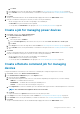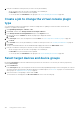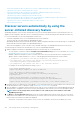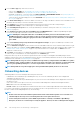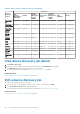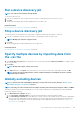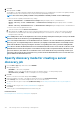Users Guide
on the All Devices page remains the same as its initial discovered state of 'Monitored,' 'Managed' or 'Managed with
Alerts.'
• The All Devices page displays the Managed State of all the onboarded chassis as "Managed" irrespective of which
chassis user-role credentials were used at the time of onboarding. If the chassis was onboarded with credentials of a
"read-only" user, then there may be a failure during update activities performed on chassis. Hence, It is
recommended to onboard chassis with credentials of a chassis Administrator to perform all activities.
• To perform any tasks on OpenManage Enterprise, you must have necessary user privileges. See Role-based
OpenManage Enterprise user privileges on page 14.
1. From the OpenManage Enterprise menu, under Devices, click All Devices.
A Donut chart indicates status of all devices in the working pane. See the Donut chart. The table lists the properties of devices
selected along with their following onboarding status:
• Error: Device cannot be onboarded. Try by logging in by using the recommended privileges. See Role-based OpenManage
Enterprise user privileges on page 14.
• Managed: Device successfully onboarded, and can be managed by the OpenManage Enterprise console.
• Monitored: Device does not have management option (such as the one discovered by using SNMP).
• Managed with alerts: Device is successfully onboarded, and the OpenManage Enterprise console has successfully registered its
IP address with the device as a trap destination during discovery.
2. In the working pane, select a check box corresponding to the device(s), click More Actions > Onboarding.
Ensure that you select only the device types from the All Devices page that are supported for onboarding. You can search for suitable
devices in the table by clicking Advanced Filters, and then select or enter onboarding status data in the filter box.
NOTE: All devices that are discovered are not supported for onboarding and only iDRAC and CMC are supported.
Ensure that you select onboarding option for the supported device type.
3. In the Onboarding dialog box, enter the WS-Man credentials—username and password.
4. In the Connection Settings section:
a. In the Retries box, enter the number of repeated attempts that must be made to discover a server.
b. In the Timeout box, enter the time after which a job must stop running.
NOTE:
If the timeout value entered is greater than the current session expiry time, you are automatically logged
out of OpenManage Enterprise. However, if the value is within the current session expiration timeout window,
the session is continued and not logged out.
c. In the Port box, enter the port number that the job must use to discover.
d. Optional field. Select Enable Common Name (CN) check.
e. Optional field. Select Enable Certificate Authority (CA) check and browse to the certificate file.
5. Click Finish.
NOTE:
The Enable trap reception from discovered check box is effective only for servers discovered by using their
iDRAC interface. Selection is ineffective for other servers—such as those devices discovered by using OS discovery.
Protocol support matrix for discovering devices
The following table provides information about the supported protocols for discovering devices.
NOTE:
The functionality of the supported protocols to discover, monitor, and manage the PowerEdge YX1X servers with
iDRAC6 is limited. See Generic naming convention for Dell EMC PowerEdge servers on page 155 for more information.
Table 22. Protocol support matrix for discovery
Device/
Operating
System
Protocols
Web
Services-
Management
(WS-Man)
Redfish
Simple
Network
Management
Protocol
(SNMP)
Secure Shell
(SSH)
Intelligent
Platform
Management
Interface
(IPMI)
ESXi
(VMWare)
HTTPS
iDRAC6 and
later
Supported Not Supported Not supported Not supported Not supported Not supported Not supported
Discovering devices for monitoring or management 107