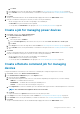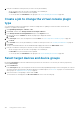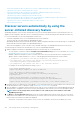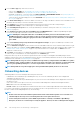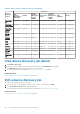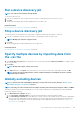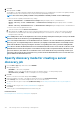Users Guide
• Credentials Added—The credentials of the server are added in the console, however, the server has not initiated contact with the
console.
• Ready to Discover—The credentials of the server are added and the server has initiated contact.
NOTE: The appliance triggers a Discovery job every 10 minutes to discover all the servers in the 'Ready to
Discover' status. However, if the Discovery-Approval policy in the appliance is set as 'Manual,' then the user
should manually trigger the Discovery job for each server. For more information, see Manage Console
preferences on page 138
• Job submitted for Discovery—This status indicates that the discovery job is initiated either automatically or manually for the
server.
• Discovered—The server is discovered and is listed on the All Devices page.
The following tasks can be performed on the Monitor > Server Initiated Discovery page:
1. Import—To import the server credentials:
a. Click Import.
b. In the Import From File wizard, click Upload Service Tags File to navigate and select the .csv file.
To view a sample CSV file of the server credentials, click Download sample CSV file.
c. Click Finish
2. Discover—To manually discover the servers in 'Ready to Discover' status:
a. Select the servers listed on the Server-Initiated Discovery page which are in 'Ready to Discover' Status.
b. Click Discover.
A Discover job is triggered to discover the servers and post discovery these servers are listed on the All Devices page.
3. Delete—To delete the servers listed on the Server-Initiated Discovery page:
a. Select the servers on the Server-Initiated Discovery page which are already discovered and listed on the All Devices page.
b. Click Delete.
The servers are deleted from the Server-Initiated Discovery page.
NOTE: Entries corresponding to discovered servers are automatically be purged after 30 days.
4. Export—To export the server credentials in HTML, CSV, or PDF formats:
a. Select one or more servers on the Sever-Initiated Discovery page.
b. Click Export.
c. In the Export All wizard, select any of the following file formats: HTML, CSV, and PDF.
d. Click Finish. A job is created, and the data is exported to the selected location.
Create a device discovery job
NOTE:
To perform any tasks on OpenManage Enterprise, you must have necessary user privileges. See Role-based
OpenManage Enterprise user privileges on page 14.
To discover a device:
1. Click Monitor > Discovery > Create.
2. In the Create Discovery Job dialog box, a default job name is populated. To change it, enter the discovery job name.
By default, the dialog box enables you to define properties of similar devices at a time.
• To include more devices or ranges to the current discovery job, click Add. Another set of the following fields is displayed where
you can specify the device properties: Type, IP/Hostname/Range, and Settings.
WARNING:
A maximum of 8,000 devices can be managed by OpenManage Enterprise. Hence, do not specify large
networks that have devices more than the maximum number of devices supported by OpenManage Enterprise. It
may cause the system to abruptly stop responding.
NOTE: When discovering a large number of devices, avoid creating multiple discovery jobs using individual IP
address and instead use IP range of the devices.
• To discover devices by importing ranges from the .csv file. See Specify multiple devices by importing data from the .csv file on
page 109.
• To exclude certain devices, remove devices from being excluded, or to view the list of devices excluded from being discovered, see
Globally excluding device(s) from discovery results.
Discovering devices for monitoring or management
105