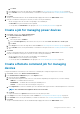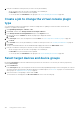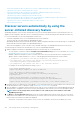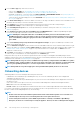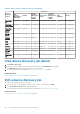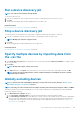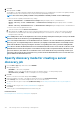Users Guide
iii. Click Next.
b. In the Target section, select the target devices and click Next. See Select target devices and device groups on page 102.
c. In the Schedule section, run the job immediately or schedule for a later point of time. See Schedule job field definitions on page
151.
3. Click Finish.
The job is created and listed in the Jobs list and identified by an appropriate status in the JOB STATUS column.
4. If the job is scheduled for a later point of time, but you want to run the job immediately:
• On the Jobs page, select the check box corresponding to the Scheduled job.
• Click Run Now. The job is run and the status is updated.
• To view job data, click View Details in the right pane. See View an individual job information on page 100.
Create a job for managing power devices
1. Click Create, and then select Power Control Devices.
2. In the Power Control Devices Wizard dialog box:
a. In the Options section:
i. Enter the job name in Job Name.
ii. From the Power Options drop-down menu, select any one of the tasks: Power on, Power off, or Power cycle.
iii. Click Next.
b. In the Target section, select the target devices and click Next. See Select target devices and device groups on page 102.
c. In the Schedule section, run the job immediately or schedule for a later point of time. See Schedule job field definitions on page
151.
3. Click Finish.
The job is created and listed in the Jobs list and identified by an appropriate status in the JOB STATUS column.
4. If the job is scheduled for a later point of time, but you want to run the job immediately:
• On the Jobs page, select the check box corresponding to the Scheduled job.
• Click Run Now. The job is run and the status is updated.
• To view the job data, click View Details in the right pane. See View an individual job information on page 100.
Create a Remote command job for managing
devices
Using the Command Line Job wizard, you can create remote command jobs to manage the target devices remotely.
1. Click Create, and then select Remote Command on Devices.
2. In the Command Line Job Wizard dialog box, in the Options section:
a. Enter the job name in Job Name.
b. From the Interface drop-down menu, select one of the interfaces depending on the target devices you want to manage:
• IPMI CLI — for iDRACs and non-Dell servers.
• RACADM CLI — for iDRACs discovered using the WSMAN protocol.
• SSH CLI — for Linux servers discovered using the SSH protocol.
c. In the Arguments box, enter the command. Up to 100 commands can be typed with each command required to be on a new line.
NOTE: The commands in the Arguments box are run one at a time.
d. Click Next.
A green tick mark next to Options indicates that the necessary data is provided.
3. In the Target section, select the target devices and click Next. See Select target devices and device groups on page 102.
4. In the Schedule section, run the job immediately or schedule for a later time. See Schedule job field definitions on page 151.
5. Click Finish.
The job is created and listed in the Jobs list and identified by an appropriate status in the JOB STATUS column.
Using jobs for device control
101