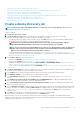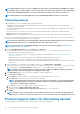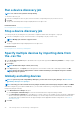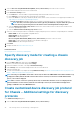Users Guide
NOTE: For chassis, the Discover using WS-Man/Redfish check box is selected by default. Implies that the chassis
can be discovered by using either of these two protocols. The M1000e, CMC VRTX, and FX2 chassis support the WS-
Man commands. The MX7000 chassis supports Redfish protocol.
2. Enter username and password of the chassis to be detected.
3. In the Connection Settings section:
a) In the Retries box, enter the number of repeated attempts that must be made to discover a server.
b) In the Timeout box, enter the time after which a job must stop running.
c) Enter in the Port box to edit the port number. By default, 443 is used to connect to the device. For supported port numbers, see
Supported protocols and ports in OpenManage Enterprise.
• Generate Trusted key: Disabled by default. Select to generate a trusted device key for communicating with devices.
NOTE: First time, a user must generate the trust key by using the REST API, only after which this option can
be used. This key is generated per device and enables a trust relationship with the managed device.
d) Select the Enable Common Name (CN) check check box if the common name of device is same as the host name used to
access the OpenManage Enterprise.
e) Select the Enable Certificate Authority (CA) check check box.
4. To discover IO modules, select the Discover IO Modules with chassis check box.
NOTE: Applicable only for the CMC VRTX, M1000e, and FX2 chassis (models FN2210S, FN410T and FN410S). For the
MX7000 chassis, the IO modules are automatically detected.
NOTE: Only the IO Modules with Standalone, PMUX (Programmable MUX), VLT (Virtual Link Trunking) Modes are
discoverable. Full switch and Stacked Modes will not be discovered.
a) Select Use chassis credentials if the M I/O Aggregator user credentials are the same as that of the chassis.
b) Select Use different credentials if the M I/O Aggregator user credentials are different from the chassis credentials and do the
following:
• Enter the User Name and Password.
• Change the default values for Retries, Timeout, and Port if required.
• Select Verify known Host key, to verify the remote host identity.
• Select Use SUDO Option if needed.
5. Click Finish.
6. Complete the tasks in Create a device discovery job.
Specify discovery mode for creating a Dell storage
discovery job
1. From the Device Type drop-down menu, select DELL STORAGE.
2. When prompted, select:
• PowerVault ME: To discover the storage devices using the HTTPS protocol like the PowerVault ME.
• Others: To discover storage devices which use SNMP protocol.
Based on your selection, the fields change under Settings.
3. Enter the IP address, host name, or IP range in IP/Hostname/Range.
4. Under Settings, depending on your initial selection — enter the User Name and Password for Storage HTTPS or enter the SNMP
version and the community type of the device to be detected.
5. Click Additional Settings to customize the respective discover protocol. See Creating customized device discovery job template for
SNMP devices or see Create customized device discovery job protocol HTTPS storage devices –Additional settings for discovery
protocols.
6. Complete the tasks in Create a device discovery job.
Related information
Discovering devices for monitoring or management
Discovering devices for monitoring or management
97