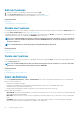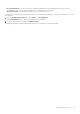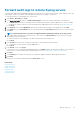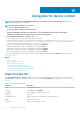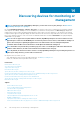Users Guide
Create a job for managing power devices
1. Click Create, and then select Power Control Devices.
2. In the Power Control Devices Wizard dialog box:
a) In the Options section:
1. Enter the job name in Job Name.
2. From the Power Options drop-down menu, select any one of the tasks: Power on, Power off, or Power cycle.
3. Click Next.
b) In the Target section, select the target devices and click Next. See Select target devices and device groups.
c) In the Schedule section, run the job immediately or schedule for a later point of time. See Schedule job field definitions.
3. Click Finish.
The job is created and listed in the Jobs list and identified by an appropriate status in the JOB STATUS column.
4. If the job is scheduled for a later point of time, but you want to run the job immediately:
• On the Jobs page, select the check box corresponding to the Scheduled job.
• Click Run Now. The job is run and the status is updated.
• To view the job data, click View Details in the right pane. See View an individual job information.
Create a Remote command job for managing
devices
1. Click Create, and then select Remote Command on Devices.
2. In the Command Line Job Wizard dialog box, in the Options section:
a) Enter the job name in Job Name.
b) From the Interface drop-down menu, select any one of the interfaces: IPMI CLI, RACADM CLI, or SSH CLI.
c) In the Arguments box, enter the command. Up to 100 commands can be typed with each command required to be on a new line.
d) Click Next.
A green tick mark next to Options indicates that the necessary data is provided.
3. In the Target section, select the target devices and click Next. See Select target devices and device groups.
4. In the Schedule section, run the job immediately or schedule for a later time. See Schedule job field definitions.
5. Click Finish.
The job is created and listed in the Jobs list and identified by an appropriate status in the JOB STATUS column.
6. If the job is scheduled for a later point, but you want to run the job immediately:
• On the Jobs page, select the check box corresponding to the Scheduled job.
• Click Run Now. The job is run and the status is updated.
• To view the job data, click View Details in the right pane. See View an individual job information.
Create a job to change the virtual console plugin
type
You can change the virtual console plugin type to HTML5 on multiple devices. Updating to HTML5 can lead to a better browser
experience. To update do the following:
1. Click OpenManage Enterprise > Monitor > Jobs
2. Click Create, and then select Change Virtual Console Plugin on Devices.
3. In the Change Virtual Console Plugin Wizard dialog box, in the Options section:
a) Enter the job name in Job Name. By default, the plugin type is displayed as HTML5.
b) Click Next.
4. In the Job Target section, select the target devices and click Next. See Select target devices and device groups.
a) Click Next.
5. In the Schedule section, run the job immediately or schedule for a later point of time. See Schedule job field definitions.
88
Using jobs for device control