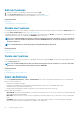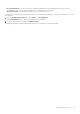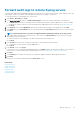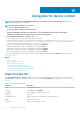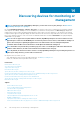Users Guide
Forward audit logs to remote Syslog servers
To monitor all the audit logs of OpenManage Enterprise from Syslog servers, you can create an alert policy. All the audit logs such as user
login attempts, creation of alert policies, and running different jobs can be forwarded to Syslog servers.
To create an alert policy to forward audit logs to Syslog servers:
1. Select Alerts > Alert Policies > Create.
2. In the Create Alert Policy dialog box, in the Name and Description section, enter a name and description of the alert policy.
a) The Enable Policy check box is selected by default to indicate that the alert policy will be enabled once it is created. To disable
the alert policy, clear the check box. For more information about enabling alert policies at a later time, see Enable alert policies.
b) Click Next.
3. In the Category section, expand Application and select the categories and subcategories of the appliance logs. Click Next.
4. In the Target section, the Select Devices option is selected by default. Click Select Devices and select devices from the left pane.
Click Next.
NOTE: Selecting target devices or groups is not applicable while forwarding the audit logs to the Syslog server.
5. (Optional) By default, the alert policies are always active. To limit activity, in the Date and Time section, select the 'from' and 'to'
dates, and then select the time frame.
a) Select the check boxes corresponding to the days on which the alert policies must be run.
b) Click Next.
6. In the Severity section, select the severity level of the alerts for which this policy must be activated.
a) To select all the severity categories, select the All check box.
b) Click Next.
7. In the Actions section, select Syslog.
If Syslog servers are not configured in OpenManage Enterprise, click Enable and enter the destination IP address or the hostname of
Syslog servers. For more information about configuring Syslog servers, see Configure SMTP, SNMP, and Syslog alerts.
8. Click Next.
9. In the Summary section, details of the alert policy you defined are displayed. Carefully read through the information.
10. Click Finish.
The alert policy is successfully created and listed in the Alert Policies section.
Related tasks
Delete alert policies
Disable alert policies
Enable alert policies
Edit alert policies
Create alert policies
Manage audit logs
Manage audit logs
85