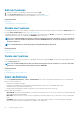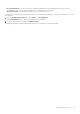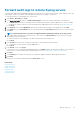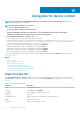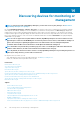Users Guide
Edit alert policies
1. Select the check box corresponding to the alert policy and click Edit.
2. In the Create Alert Policy dialog box, edit the properties of the alert policy.
For navigating through different sections in the dialog box, see Create alert policies.
Related information
Alert policies
Forward audit logs to remote Syslog servers
Disable alert policies
You can disable an alert policy, only if enabled. You disable an alert policy while creating an alert policy by clearing the Enable Policy check
box in the Name and Description section. See Create alert policies.
To disable an alert policy, select the check box corresponding to the alert policy and click Disable. The alert policy is disabled and the tick
mark indicating that the alert policy is enabled (the ENABLED column) is removed.
NOTE: You can disable multiple alert policies at a time by selecting the respective check boxes. To select or clear all the
check boxes, select the check box in the header row next to ENABLED. However, an alert policy must have at least one
action associated to it.
NOTE: The Disable button of an alert policy that is already disabled appears grayed-out.
Related information
Alert policies
Forward audit logs to remote Syslog servers
Delete alert policies
To delete an alert policy, select the check box corresponding to the alert policy and click Delete. The alert policy is deleted and removed
from the Alert Policies table.
NOTE:
You can delete multiple alert policies at a time by selecting the respective check boxes. To select or clear all the
check boxes, select the check box in the header row next to ENABLED.
Related information
Alert policies
Forward audit logs to remote Syslog servers
Alert definitions
By clicking OpenManage Enterprise > Alerts > Alert Definitions, you can view alerts that are generated for errors or informational
purposes. These messages are:
• Called as Event and Error messages.
• Displayed on the Graphical User Interface (GUI), and Command Line Interface (CLI) for RACADM and WS-Man.
• Saved in the log files for information purpose only.
• Numbered and clearly defined to enable you implement corrective and preventive actions effectively.
An Error and Event message has:
• MESSAGE ID: Messages are classified based on components such as BIOS, power source (PSU), storage (STR), log data (LOG), and
Chassis Management Controller (CMC).
• MESSAGE: The actual cause of an event. Events are triggered for information purpose only, or when there is an error in performing
tasks.
• CATEGORY: Class to which the error message belongs to. For information about categories, see the Event and Error Message
Reference Guide for Dell EMC PowerEdge Servers available on the support site.
82
Monitoring device alerts