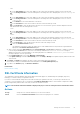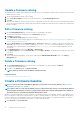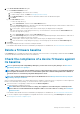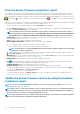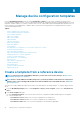Users Guide
5. In the Edit Components section under Advanced View, you can select or unselect the attributes to include or exclude in the
template. For example, Miscellaneous Attributes, CMC, Event Filters, and so on.
6. Click Next .
7. You can review the changes to the attributes under Summary. A circle appears next to the changed attributes.
8. Click Finish to save the changes to the chassis template.
Edit IOA template
The attributes in the IOA template are uneditable. Only the name and description of an IOA template can be edited.
Edit network properties
You can edit the network configuration of any template that contains applicable NIC attributes. The NIC serial number, NIC identifier, port
number, and partition fields are read-only.
1. Edit the following as appropriate:
• Minimum Bandwidth (%): The minimum bandwidth of the partition.
• Maximum Bandwidth (%): The maximum bandwidth of the partition.
• Untagged Network and Tagged Network: Applicable only for the templates created by using modular servers, select the tagged
and untagged networks.
2. Click Finish.
The updated network properties are saved.
Deploy device templates
You can deploy a template that includes a set of configuration attributes to specific devices. Deploying a device configuration template on
the devices ensures that the devices are uniformly configured.
NOTE:
To perform any tasks on OpenManage Enterprise, you must have necessary user privileges. See Role-based
OpenManage Enterprise user privileges.
Before you begin deploying a device deployment template, ensure that:
• You have either created a device deployment template or cloned a sample template. See Create a template from a reference device.
• The target devices meet the requirements that are specified in Minimum system requirements for deploying OpenManange Enterprise.
• The OpenManage Enterprise Advanced license is installed on the target devices.
CAUTION:
Ensure that only the appropriate devices are selected for deployment. After deploying a configuration
template on a repurpose and bare-metal device, it might not be possible to revert the device to its original
configuration.
NOTE: During deployment of an MX7000 chassis template:
• The target device can only be the lead MX7000 chassis.
• If an MX7000 chassis is removed from group, it has to be rediscovered in OpenManage Enterprise.
• Users on the MX7000 chassis are replaced by the users who are configured in the template.
• Imported Active Directory settings are replaced with the values in chassis profile.
1. From the list of templates on the Configuration > Deploy page, select the check box corresponding to the template you want to
deploy, and then click Deploy Template.
2. In the Deploy Template: <template_name> dialog box, under Target:
a) Click Select, and then select device(s) in the Job Target dialog box. See Selecting target devices and device groups.
b) During deployment of the device template, the configuration changes might require a forceful reboot of the server. If you do not
wish to reboot the server, select the Do not forcefully reboot the host OS option.
A graceful reboot of the server is attempted when the Do not forcefully reboot the host OS option is selected. If the reboot
fails, you must rerun the template deployment task.
c) Click Next.
3. If the target device is a server, in the Boot to Network ISO section:
a) Select the Boot to Network ISO check box.
Manage device configuration templates
59