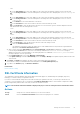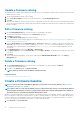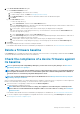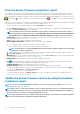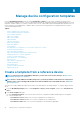Users Guide
After you run a firmware compliance report, if the firmware version on the device is earlier than the version on the catalog, the
Compliance Report page indicates the device firmware status as Upgrade ( or ). To update a device firmware by using the
baseline compliance report:
1. Select the check box corresponding to the baseline to which the device is attached, and then click View Report in the right pane.
On the Compliance Report page the list of devices associated with the baseline and their compliance level is displayed. For field
descriptions, see Viewing device firmware compliance report.
2. Select the check box corresponding to the device whose firmware must be updated. You can select more than one device with similar
properties.
3. Click Update Firmware.
4. In the Update Firmware dialog box, select:
• Update Now: The firmware version is updated and matched to the version available on the associated catalog. To make the
update effective during the next device restart, select the Stage for next server reboot check box.
• Clear Jobs: Select to delete all jobs (scheduled, completed, and failed) on the target device, before the firmware update job is
initiated.
• iDRAC Reset: Select to initiate a reboot of the iDRAC before the firmware update job is initiated.
• Schedule Later: Select to specify a date and time when the firmware version must be updated. This mode is recommended if you
do not want to disturb your current tasks.
5. Click Update.
NOTE: To update a device, you must associate the device and catalog to each other.
Edit a firmware baseline
1. Select the check box corresponding to the baseline, and then click Edit in the right pane.
2. Modify data as described in Creating the firmware baseline.
The updated information is displayed in the Baseline list.
3. To go back to the Firmware Compliance page, click Return to Firmware Compliance.
Delete a firmware baseline
Select the check box corresponding to the baseline, and then click Delete. The firmware baseline is deleted and the updated information is
displayed in the Baseline list.
Related information
Manage the device firmware
Manage the device firmware
55