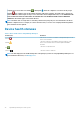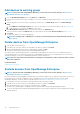Users Guide
The query group is created and listed in line with the parent group in the left pane.
NOTE: You cannot add devices directly under Query Groups. You must create child Query groups, and then add
devices under the child groups.
To edit a Query group:
a. In the left pane, right-click the child Query group and click Edit.
b. Alternately, click the child Query group in the left pane. The list of devices in the group is listed in the working pane. Click the Edit
link in the gray band that appears on top of the Devices list. The Create Query Group Wizard dialog box is displayed.
c. In the Create Query Group Wizard dialog box, enter or select data as described earlier in this section.
To delete the child group of a Query group:
a. Right-click the Query group, and then click Delete.
b. When prompted, click YES. The group is deleted and the list under group is updated.
Select a query criteria
Define filters while creating query criteria for:
• Generating customized reports. See Creating reports.
• Creating Query-based device groups under the CUSTOM GROUPS. See Create or edit a Query device group.
Define the query criteria by using two options:
• Select existing query to copy: By default, OpenManage Enterprise provides a list of built-in query templates that you can copy and
build your own query criteria. The number of filters predefined for every existing query varies based on the query type. For example,
the query for Hypervisor Systems has 6 predefined filters, while the query for Networking Switches has only three. A maximum of
20 criteria (filters) can be defined while defining a query. To add filters, you must select from the Select Type drop-down menu.
• Select type: Build a query criteria from scratch by using attributes listed in this drop-down menu. Items in the menu depend on the
devices monitored by OpenManage Enterprise. When a query type is selected, only appropriate operators such as =, >, <, and null are
displayed based on the query type. This method is recommended for defining query criteria in building customized reports.
NOTE:
When evaluating a query with multiple conditions, the order of evaluation is same as SQL. To specify a
particular order for the evaluation of the conditions, add or remove parenthesis when defining the query.
NOTE: When selected, the filters of an existing query criteria is copied only virtually to build a new query criteria. The
default filters associated with an existing query criteria is not changed. The definition (filters) of a built-in query criteria
is used as a starting point for building a customized query criteria. For example:
1.
Query1
is a built-in query criteria that has the following predefined filter: Task Enabled=Yes.
2. Copy the filter properties of
Query1
, create
Query2
, and then customize the query criteria by adding another filter:
Task Enabled=Yes AND (Task Type=Discovery).
3. Later, open
Query1
. Its filter criteria still remains as Task Enabled=Yes.
1. In the Query Criteria Selection dialog box, select from the drop-down menu based on whether you want to create a query criteria
for Query groups or for report generation.
2. Add or remove a filter by clicking the plus or dustbin symbol respectively.
3. Click Finish.
A query criteria is generated and saved in the list of existing queries. An audit log entry is made and displayed in the Audit logs list. See
Manage audit logs.
Related information
Managing the device configuration compliance
Edit a configuration compliance baseline
Remove a configuration compliance baseline
Adding or editing devices in a Static child group
By using the Static child groups, you can classify your servers based on their use, configuration, department of use, customers, and so on.
You can add or remove devices to the child groups, and then edit, remove, delete, and clone such groups.
NOTE:
To perform any tasks on OpenManage Enterprise, you must have necessary user privileges. See Role-based
OpenManage Enterprise user privileges.
38 Managing devices